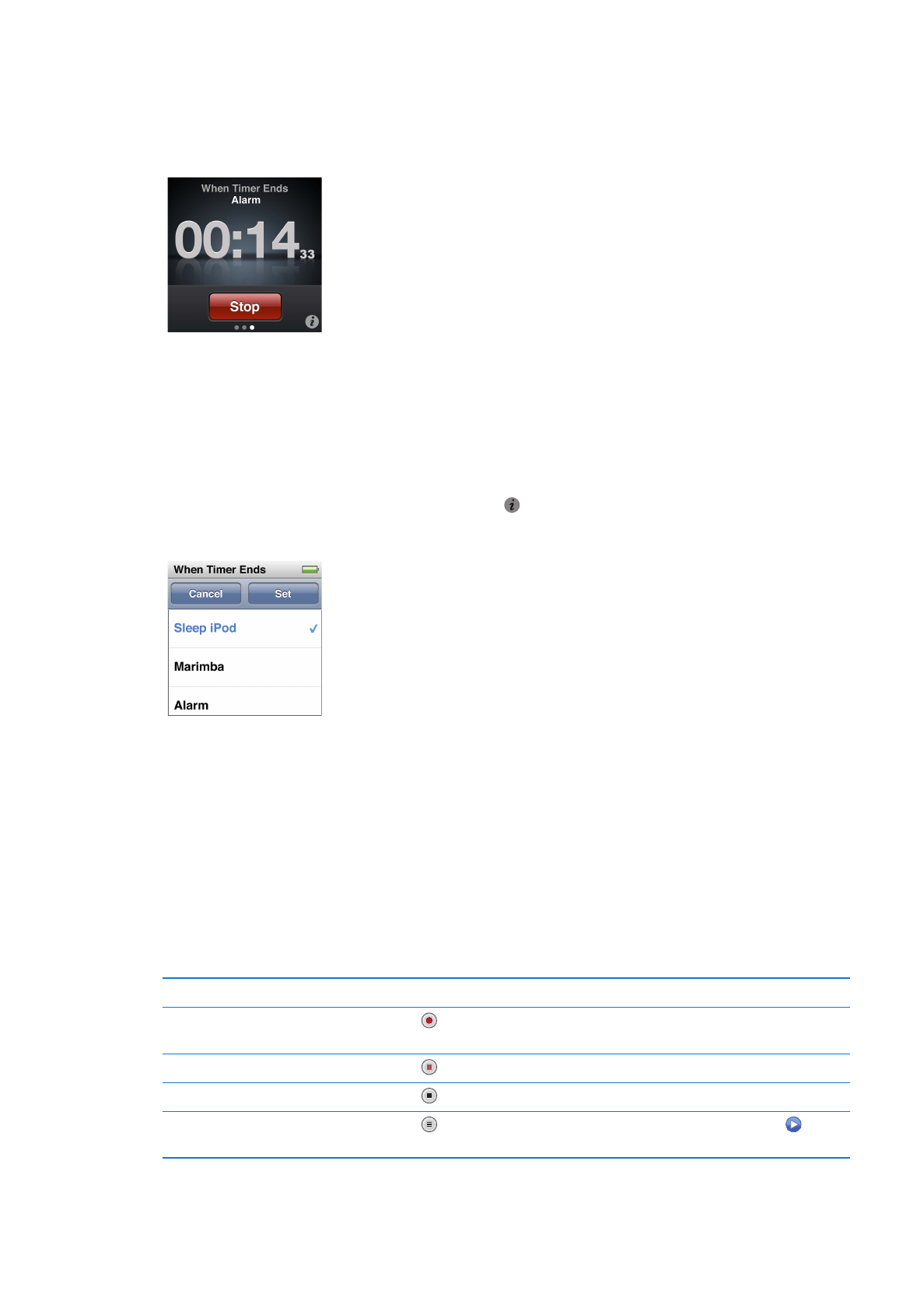
Recording voice memos
You can record voice memos using the optional Apple Earphones with Remote and Mic (available
for purchase at www.apple.com/ipodstore). The Voice Memo icon appears on the Home screen
when you have saved Voice Memos on iPod nano, unless you turn this off in Settings.
Connect Apple Earphones with Remote and Mic (or a supported third-party accessory) to the
iPod nano earphone port, and then tap Voice Memos on the Home screen. Here are ways to
record and play back your recordings:
To
Do this
Start recording, or resume after
pausing
Tap to begin recording. The status bar shows the elapsed time.
Pause recording
Tap .
Stop recording
Tap .
Play back a recording
Tap on the Voice Memos screen. Tap a recording, and then tap next
to the memo.
46
Chapter 9
Other Features
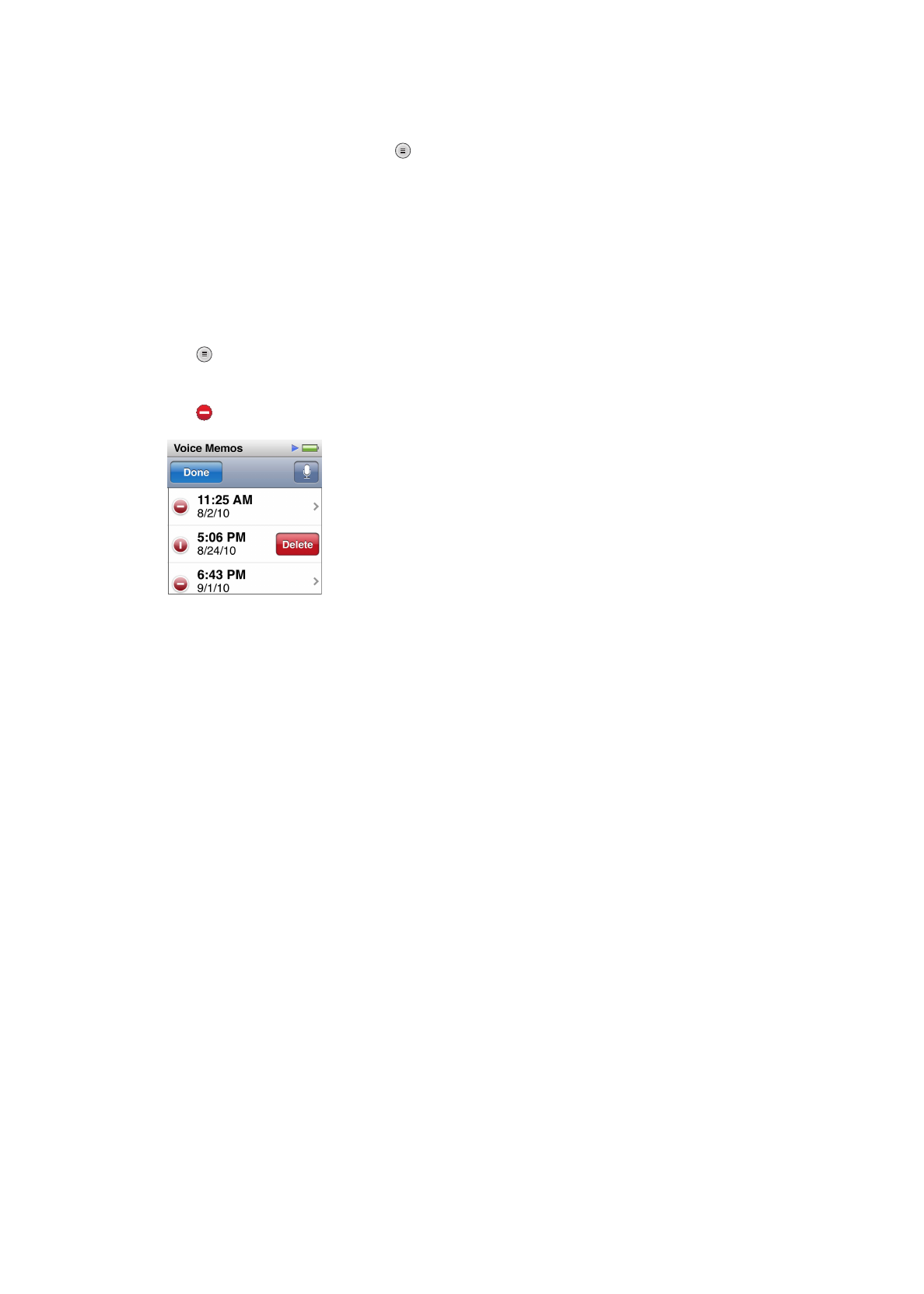
Your saved recordings are listed by date and time, but you can label recordings to help you
identify them.
Label a recording:
1
On the Voice Memos screen, tap .
2
Tap a recording in the list.
3
Tap Label, and then tap one of the choices.
You can choose Memo, Podcast, Interview, Lecture, Idea, or Meeting.
The recording appears in the list with the label you chose, along with the date and time of
the recording.
Delete a recording:
1
Tap on the Voice Memos screen.
2
Tap Edit.
3
Tap next to the recording, and then tap Delete.
4
When you finish, tap Done.
Sync voice memos with your computer:
m
If iPod nano is set to sync songs automatically: Voice memos on iPod nano are synced to a playlist
in iTunes named Voice Memos (and removed from iPod nano) when you connect iPod nano. See
“Automatic syncing” on page 17.
m
If iPod nano is set to sync songs manually: iTunes asks if you want to sync new voice memos the
next time you sync. See “Managing iPod nano manually” on page 18.
Voice memos are saved as M4A files in a Recordings folder on iPod nano. If you enable iPod nano
for disk use, you can copy voice memos from the folder. For information about using iPod nano as
an external disk, see the following section, “Using iPod nano as an external disk.”