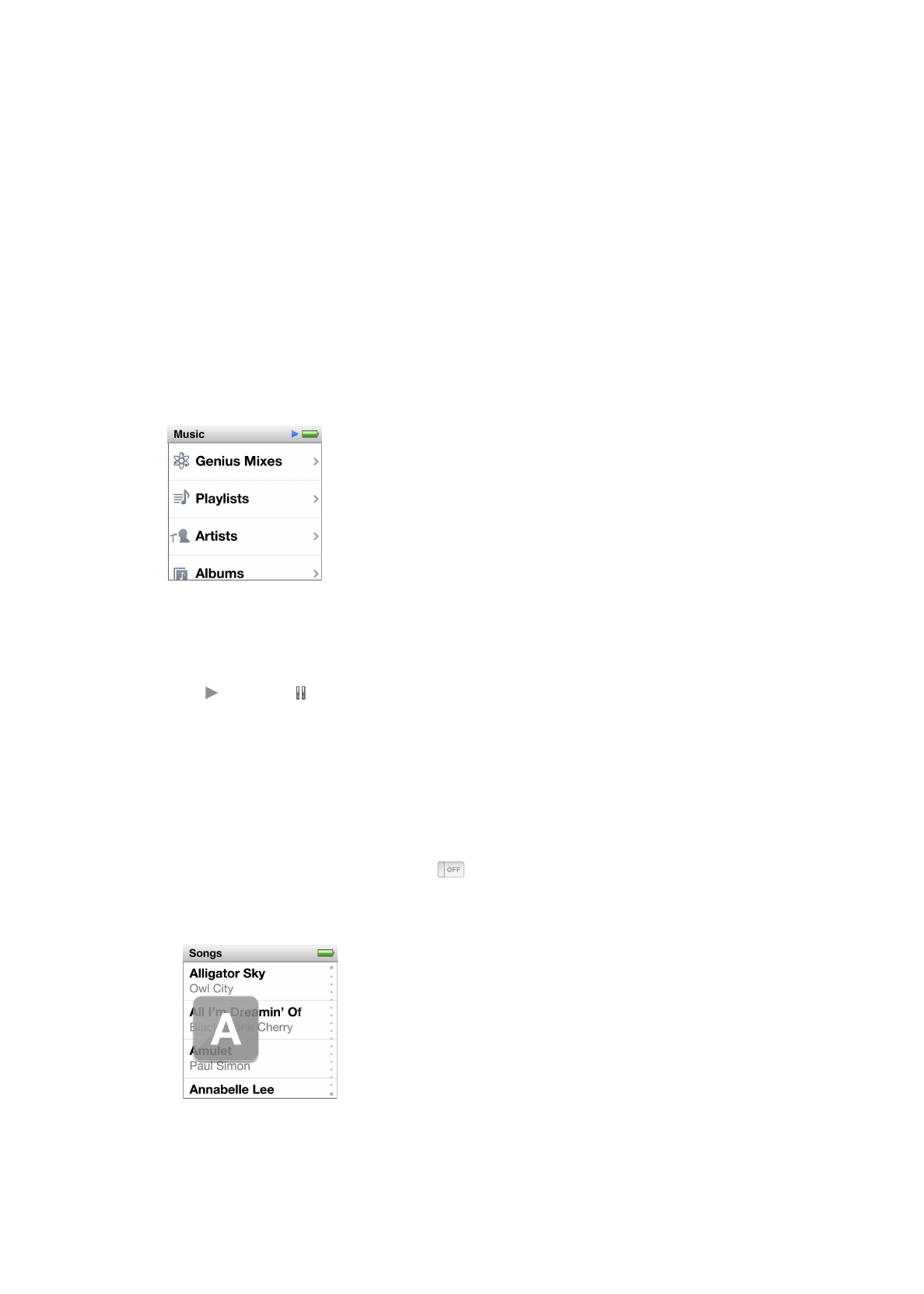
Playing music
iPod nano makes it easy to find and listen to songs. You can repeat songs, fast-forward, shuffle,
and create playlists using the Multi-Touch screen.
To play a song, do one of the following:
Tap Music on the Home screen, tap a category (Playlists, Albums, or another grouping), and then
m
tap a song.
On the Home screen, tap Now Playing to play shuffled songs or resume a paused song.
m
Give iPod nano a quick shake to play shuffled songs.
m
While a song plays, its album artwork (if available) is displayed on the Now Playing screen, and a
Play ( ) or Pause ( ) icon appears in the status bar at the top of other screens. You can browse
music and other content on iPod nano, change settings, and arrange icons while you listen to
music or other audio content.
Here are some ways to navigate your music library:
Flick to scroll quickly through song and album lists, and tap the menu bar to return to the top
Â
of the list.
Add icons for Playlists, Albums, or other lists to your Home screen. Tap Settings > General >
Â
Home Screen > Music, and then tap
next to the icons you want to add.
If the list you’re browsing has an index, drag your finger down the index to show a large letter
Â
superimposed over the list. When you reach the letter you want, lift your finger.
20
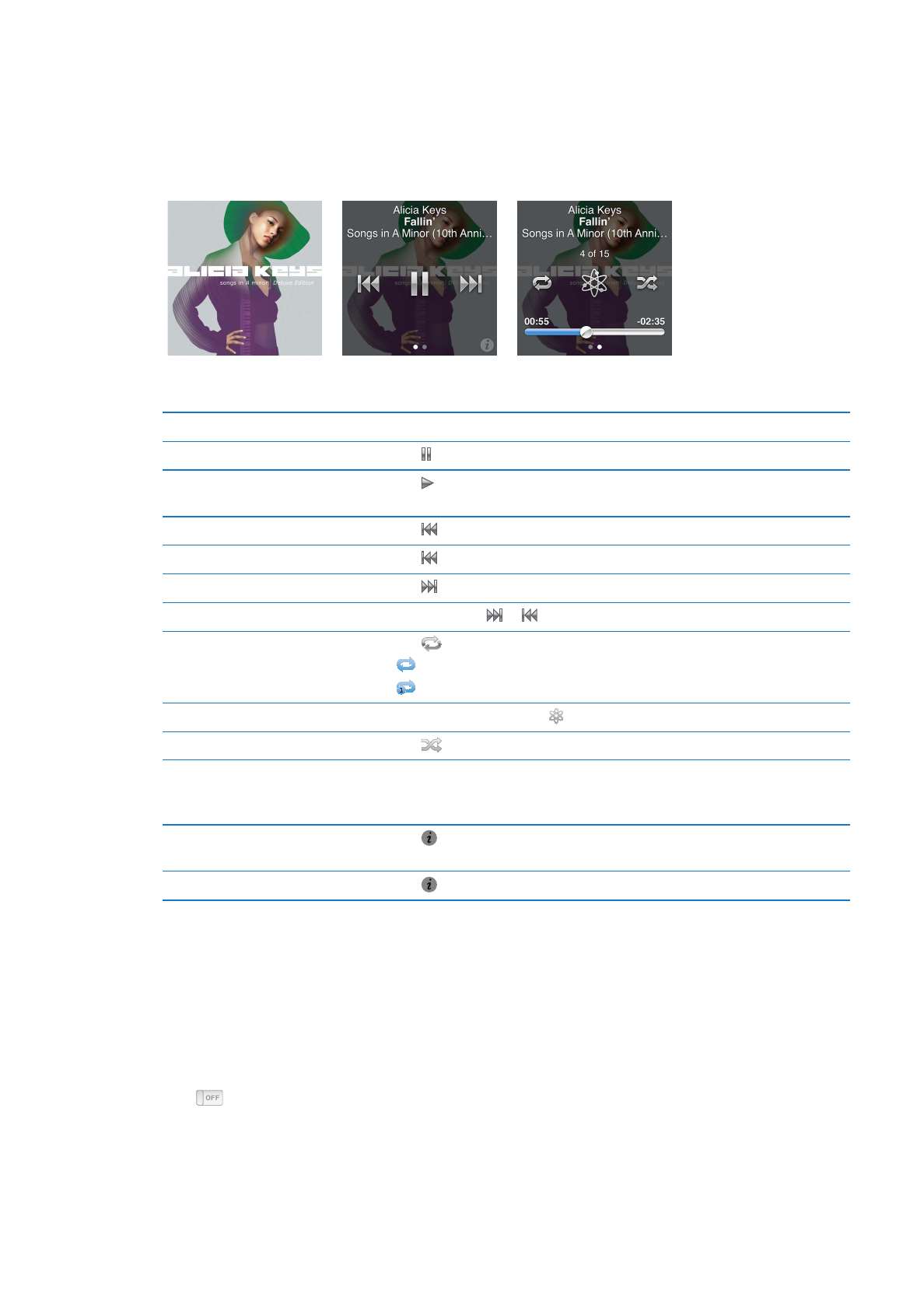
Controlling playback with song controls
The album artwork for the song that’s playing appears on the Now Playing screen. Tap the screen
once to show the song controls, and then swipe left to see additional controls and song lyrics (if
you added them in iTunes).
The dots at the bottom of the screen indicate the number of screens available.
Here’s what you can do with the iPod nano song controls:
To
Do this
Pause a song
Tap or disconnect your earphones.
Play a paused song
Tap . iPod nano must be ejected from your computer to play songs and
other audio.
Start a song over
Tap .
Play the previous song
Tap twice.
Skip to the next song
Tap .
Fast-forward or rewind a song
Press and hold or .
Repeat songs
Tap
. Tap again for more options:
= Repeat all songs in the current album or list.
= Repeat only the current song over and over.
Create a Genius playlist
Play a song, and then tap .
Shuffle songs
Tap
.
Skip to any point in a song
Drag the playhead along the scrubber bar. Slide your finger up to slow the
scrub rate for greater precision. The farther up you slide your finger, the
smaller the increments.
Rate songs
Tap on the song controls screen, then drag your finger across the dots at
the top of the screen.
See songs from an album
Tap on the song controls screen, or tap the album in the Albums list.
Controlling playback with the Sleep/Wake button
You can double-click the Sleep/Wake button to play the next track, or change the setting so that
double-clicking pauses or plays the current track.
Set the Sleep/Wake button preference:
1
On the Home screen, tap Settings.
2
Tap Music, and then tap Sleep/Wake Button.
3
Tap
to turn it On.
4
Tap either Next Track or Play/Pause.
If you turn off iPod nano while music or other audio is playing (pressing and holding the Sleep/Wake
button), iPod nano begins playing where you left off, when you turn iPod nano back on.
21
Chapter 5
Music and Other Audio
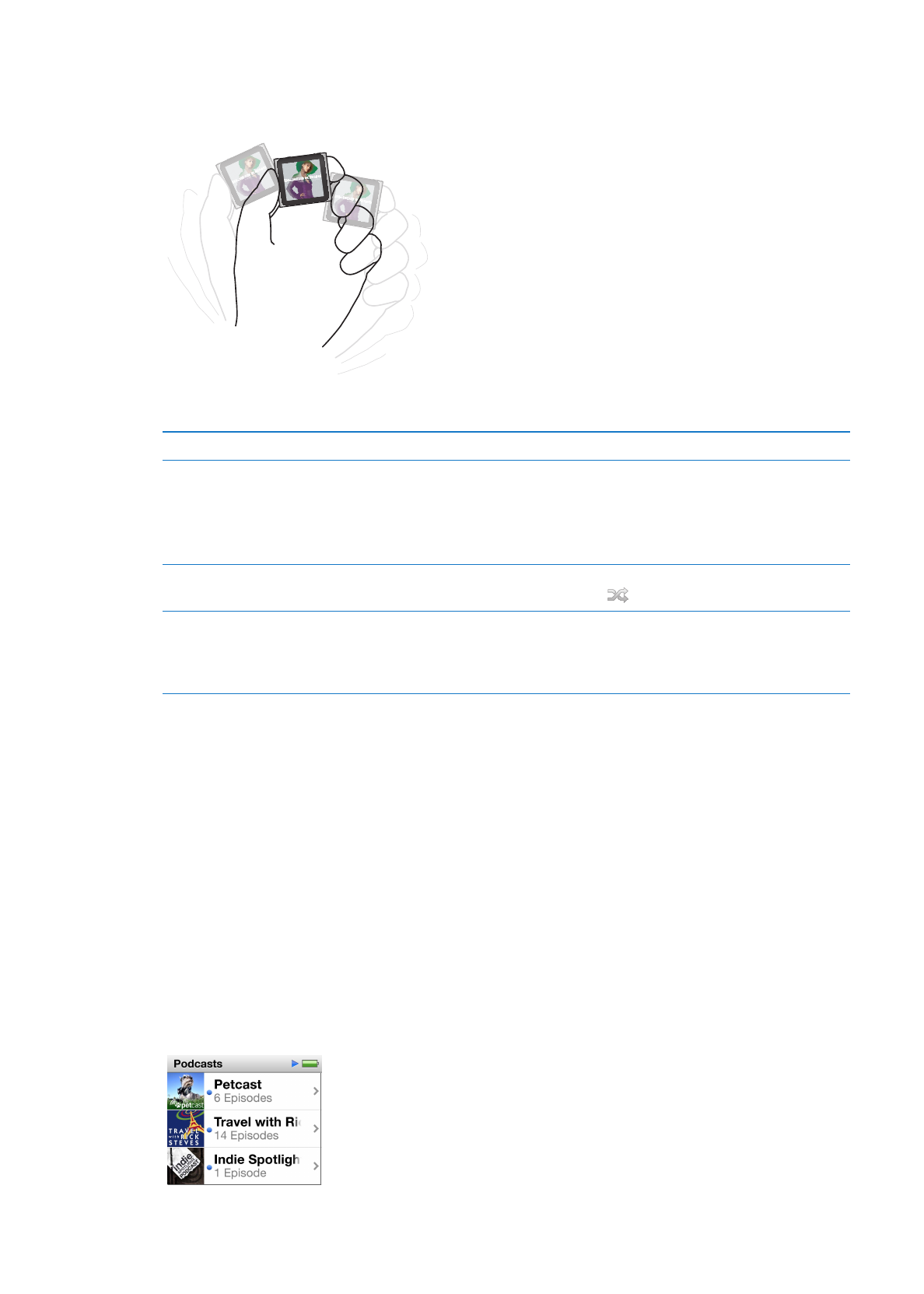
Shuffling songs
You can play songs, albums, or playlists in random order, and set iPod nano to shuffle songs when
you give it a quick shake.
The table below describes different ways to shuffle your music:
To
Do this
Shuffle and play all your songs
Tap Shuffle at the top of the Songs list. iPod nano begins playing songs
from your iPod nano music library in random order, skipping audiobooks,
podcasts, and iTunes U collections.
You can also tap Now Playing on the Home screen when no music
is playing.
Shuffle songs from the
Now Playing screen
Tap Now Playing, and then tap the album artwork. Swipe left along the
bottom of the screen, and then tap
.
Use “Shake to Shuffle”
When the screen is on, you can give iPod nano a quick shake to skip to
a random song. If the screen is off, press the Sleep/Wake button before
you shake. “Shake to Shuffle” is on by default, but you can turn it off in
Settings > Music.