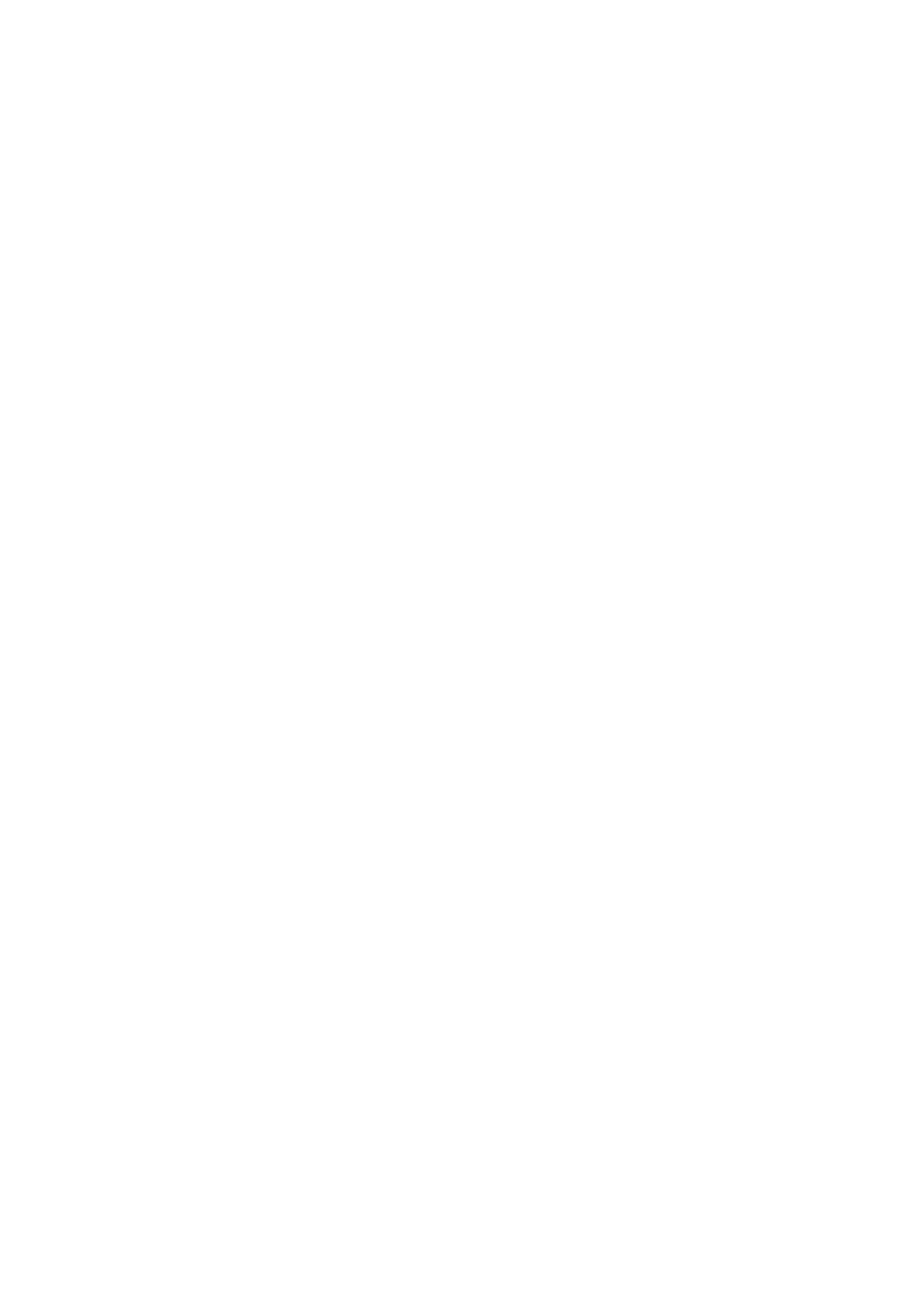
About the battery
iPod nano has an internal, non–user-replaceable battery. For best results, the first time you use
iPod nano, let it charge for about three hours or until the battery icon shows that the battery is
fully charged.
The iPod nano battery is 80-percent charged in about one and a half hours, and fully charged in
about three hours. If you charge iPod nano while adding files, playing music, listening to the radio,
or viewing a slideshow, it might take longer.
Charging the battery
You can charge the iPod nano battery by connecting iPod nano to your computer, or by using the
Apple USB Adapter (available separately).
Charge the battery using your computer:
Connect iPod nano to a USB 2.0 port on your computer. The computer must be turned on and
m
not in sleep.
Important:
If a “Charging, Please Wait” or “Connect to Power” message appears on the iPod nano
screen, the battery needs to be charged before iPod nano can communicate with your computer.
See “If iPod nano displays a “Connect to Power” message” on page 53.
If you want to charge iPod nano when you’re away from your computer, you can purchase the
Apple USB Power Adapter.
13
Chapter 3
Basics
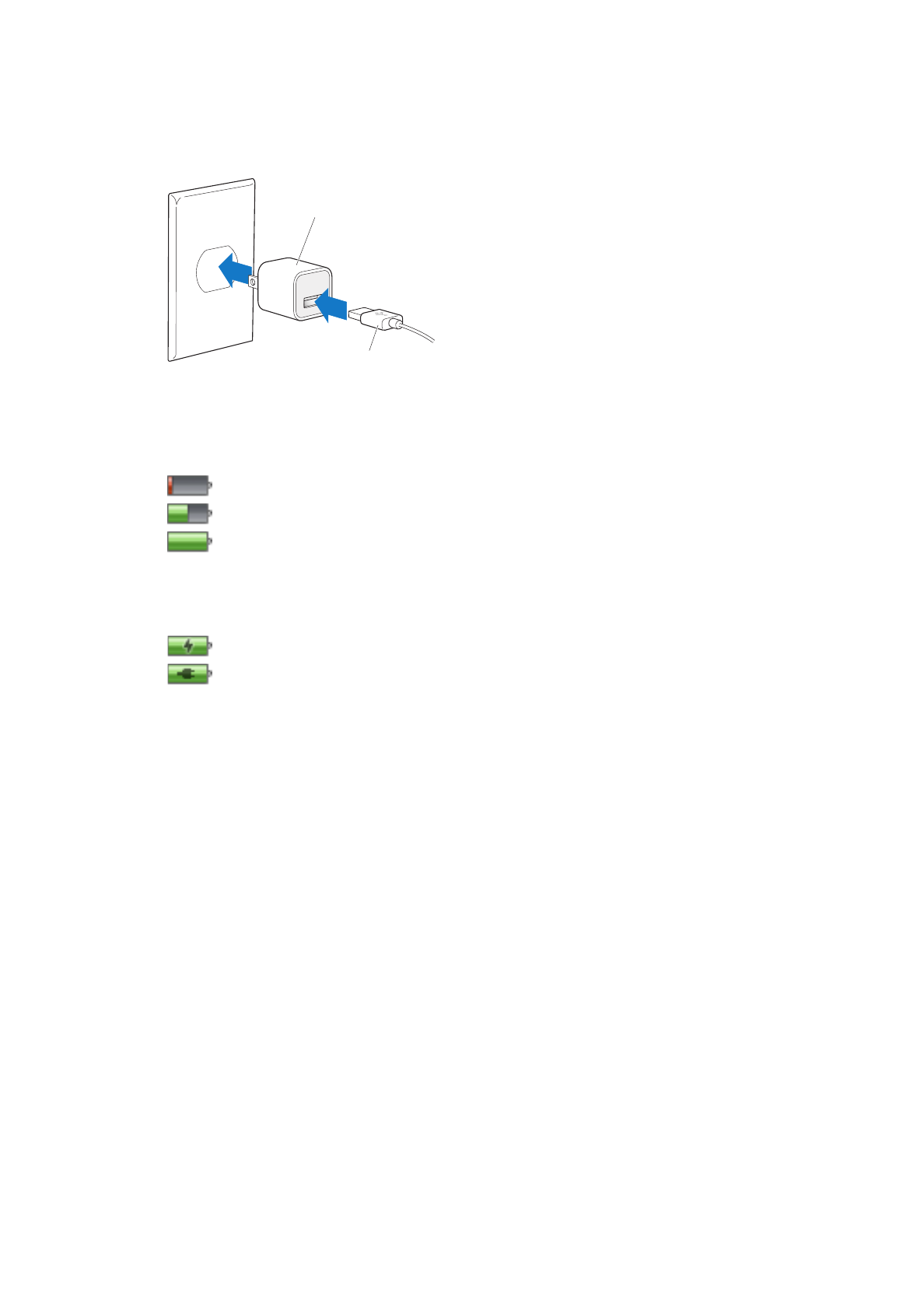
Charge the battery using the Apple USB Power Adapter:
1
Connect the Dock Connector to USB Cable to the Apple USB Power Adapter.
2
Connect the other end of the Dock Connector to USB Cable to iPod nano.
3
Plug the Apple USB Power Adapter into a working electrical outlet.
Apple USB Power Adapter
(your adapter may look different)
Dock Connector to USB Cable
Understanding battery states
When iPod nano isn’t connected to a power source, a battery icon in the upper-right corner of the
iPod nano screen shows approximately how much charge is left.
Battery less than 20% charged
Battery about halfway charged
Battery fully charged
When iPod nano is connected to a power source, the battery icon changes to show that the
battery is charging or fully charged.
Battery charging (lightning bolt)
Battery fully charged (plug)
You can disconnect and use iPod nano before it’s fully charged.
Note: Rechargeable batteries have a limited number of charge cycles and might eventually need
to be replaced by an Apple Authorized Service Provider. Battery life and number of charge cycles
vary by use and settings. For information, go to www.apple.com/batteries.
Conserving power
iPod nano intelligently manages battery life while you listen to audio or work out. To save
power, the iPod nano screen dims if you don’t touch it for twenty seconds, and then turns off.
To turn the screen on when it turns off this way, or to turn the screen off manually, press the
Sleep/Wake button.
When there is no activity on iPod nano (no audio is playing and no motion is detected if steps are
being counted), it turns off automatically. To turn iPod nano back on when it turns off this way,
press the Sleep/Wake button.
You can also turn off iPod nano completely by holding down the Sleep/Wake button for a few
seconds. When you turn iPod nano off this way, hold down the Sleep/Wake button for a few
seconds to turn it back on.
14
Chapter 3
Basics
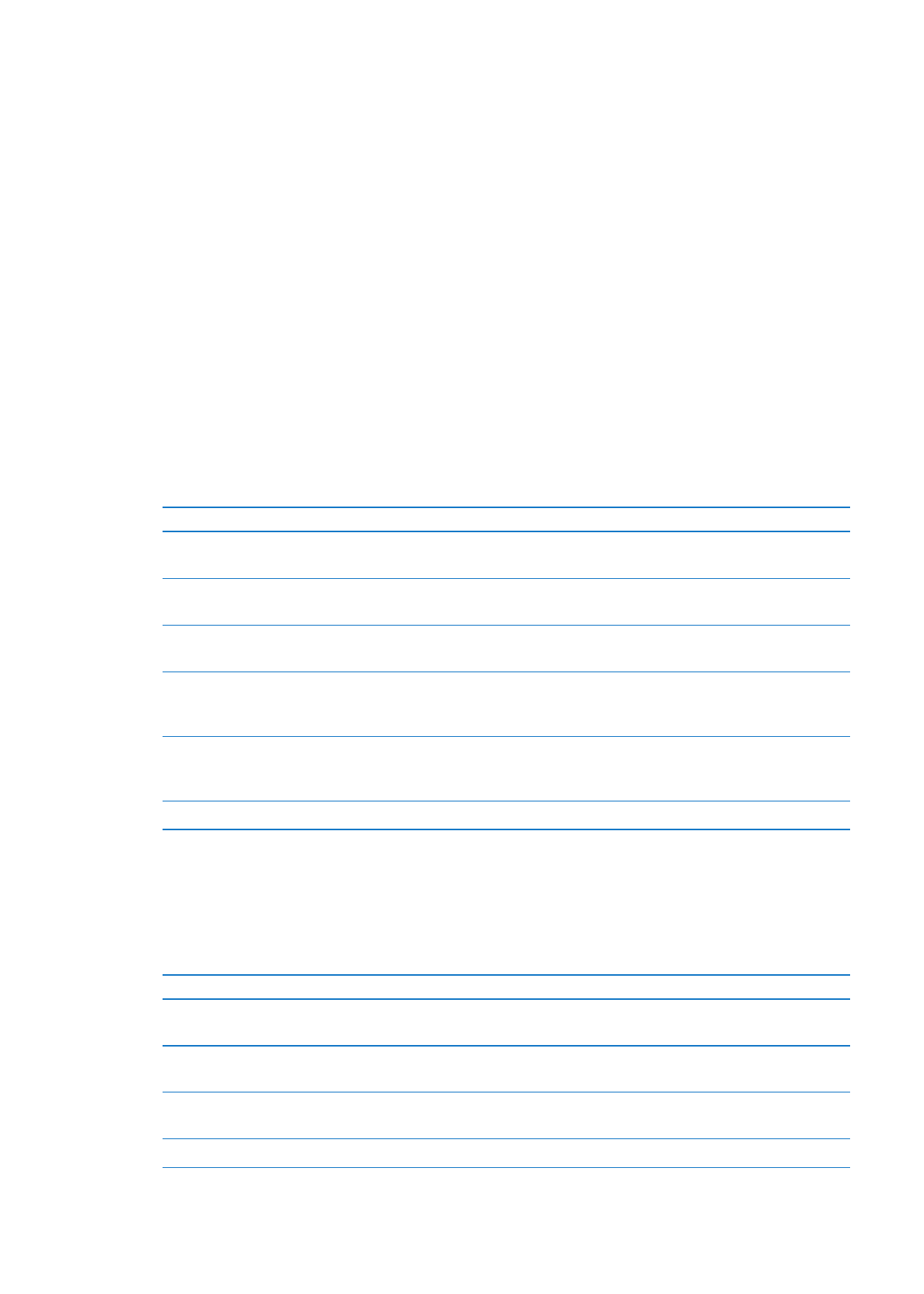
Turning iPod nano off:
Stops music or other audio that’s playing
Â
Clears paused radio
Â
Stops a slideshow if one is playing
Â
Saves a voice memo if one is being recorded
Â
Stops counting steps
Â
Stops and saves Nike+ workout data
Â
While iPod nano is turned off, you won’t hear any alarm if a timer expires. When you turn
iPod nano on again, alarms that haven’t expired will occur as scheduled. You must be using iPod
software version 1.1 or later to use this feature.