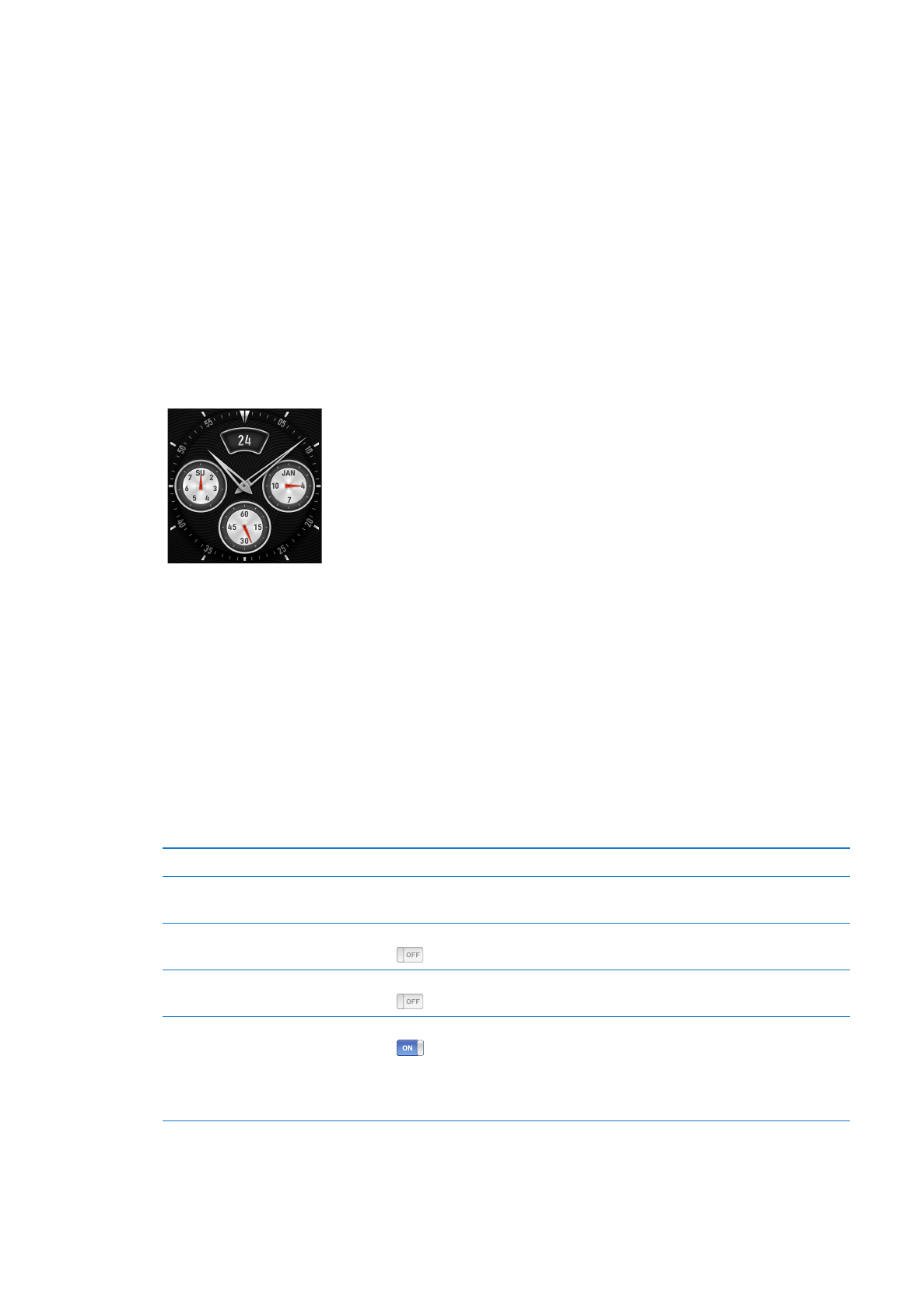
Tracking time
You can use the clock on iPod nano to keep track of time, count down to an event, or set an alarm.
Changing the clock face
iPod nano comes with different clock faces that change the function or style of the clock. Some
clock faces even reflect the color of your iPod nano case.
Change the clock face:
1
On the Home screen, tap Settings.
2
Tap General, and then tap Date & Time.
3
Tap Clock Face, and then flick down to see more choices.
4
Tap a clock face, and then tap Set.
If Time On Wake is not turned on in Settings, you can also tap the clock face when it’s visible, then
tap the left and right arrows to scroll through all the available clock faces. Stop when you see the
one you want, and it becomes the default clock face until you change it.
Here are some more ways to change how you view time on iPod nano:
To
Do this
Set the time, date, and time zone
On the Home screen, tap Settings > General > Date & Time, and then tap
the setting you want to change (Date, Time, or Time Zone).
Show time with a 24-hour clock
On the Home screen, tap Settings > General > Date & Time, and then tap
next to 24 Hour Clock, to turn it On.
Show the clock face when
iPod nano wakes from sleep
On the Home screen, tap Settings > General > Date & Time, and then tap
next to Time On Wake, to turn it On.
Remove the clock icon from the
Home screen
On the Home screen, tap Settings > General > Home Screen, and then tap
next to Clock, to turn it Off.
If you’ve set the clock to show on waking, you can click the Sleep/Wake
button to see the time, and you can change the clock face or set other
Clock preferences in Settings.
44
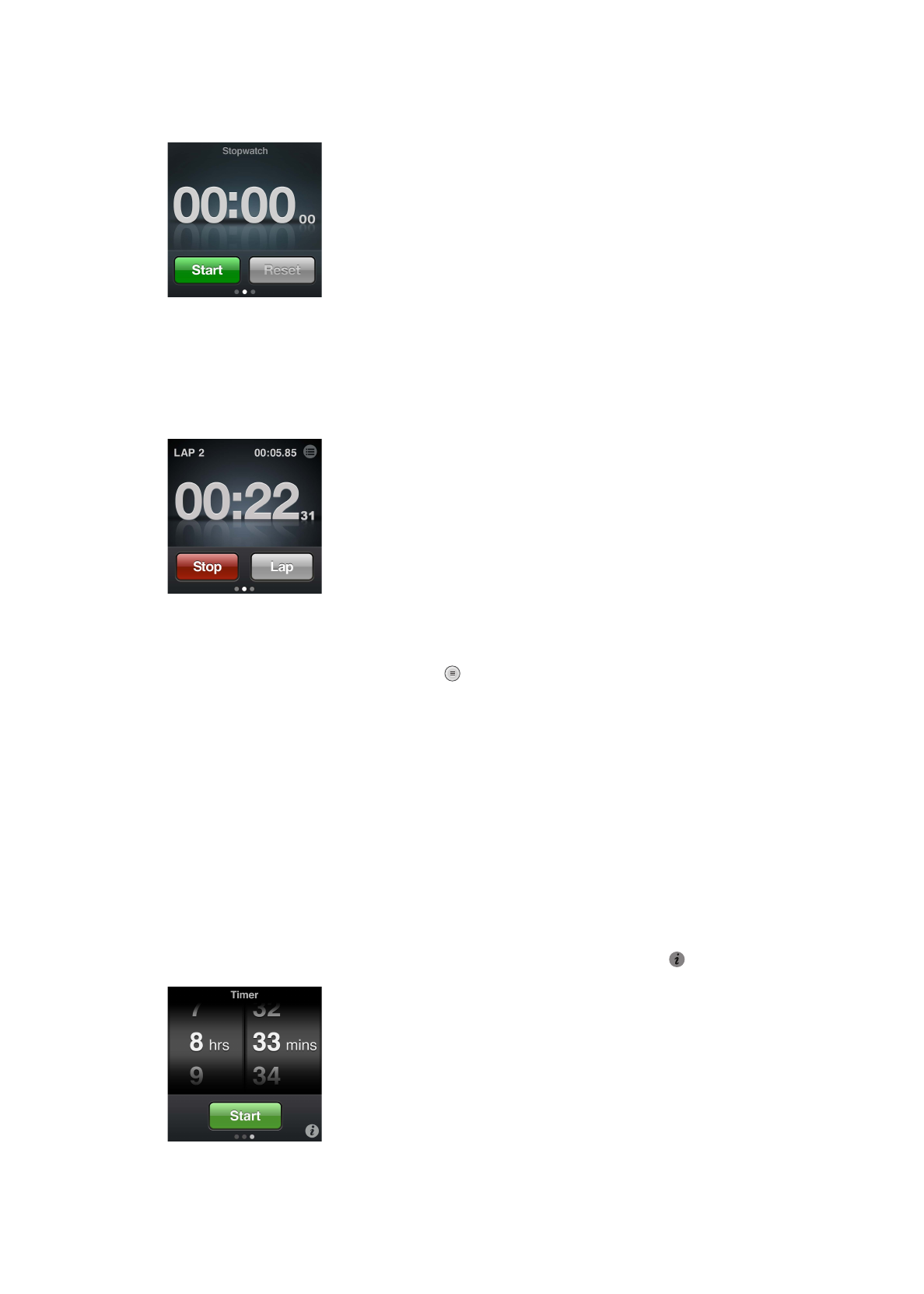
Using the stopwatch
iPod nano has a stopwatch for timing events and tracking intervals, such as laps. You can play
music or other audio while you use the stopwatch.
Use the stopwatch:
1
On the Home screen, tap Clock.
2
Swipe left to see the stopwatch controls.
3
Tap Start.
To record laps, tap Lap after each lap.
Â
To pause the stopwatch, tap Stop, and then tap Start to resume.
Â
4
Tap Stop when you finish, and then tap next to the time in the status bar, to review lap times.
iPod nano stores the last session’s lap statistics. Be sure to review lap times before you start a new
session. Tapping Reset deletes the information.
Using the timer
You can use the countdown timer on iPod nano to set an alarm, or to set a sleep timer that turns
off iPod nano automatically. The timer continues to run while iPod nano is turned off, but you
won’t hear the alarm sound.
Use iPod nano as an alarm clock:
1
On the Home screen, tap Clock.
2
Swipe left twice to see the timer controls.
3
Flick to set the hours and minutes until the alarm goes off, and then tap .
4
Tap an alert sound, and then tap Set.
5
Tap Start when you’re ready to start the timer.
45
Chapter 9
Other Features
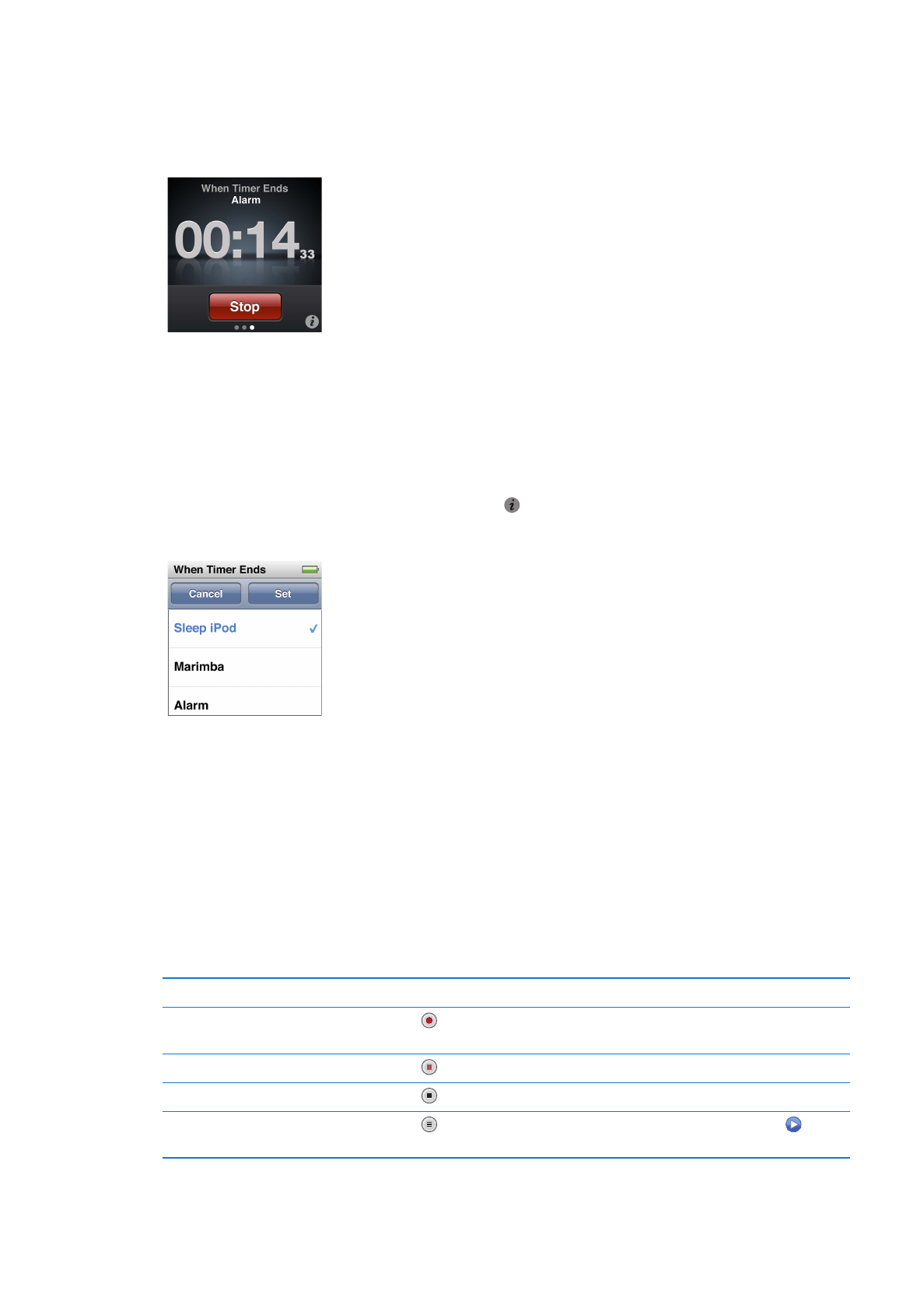
Delete an alarm:
1
On the Home screen, tap Clock.
2
Swipe left twice to see the timer controls.
3
Tap Stop.
You can set a sleep timer to turn off iPod nano automatically after playing music or other content
for a specified period of time.
Set the sleep timer:
1
On the Home screen, tap Clock.
2
Swipe left twice to see the timer controls.
3
Flick to set the hours and minutes, and then tap .
4
Tap Sleep iPod, and then tap Set.
5
Tap Start when you’re ready.