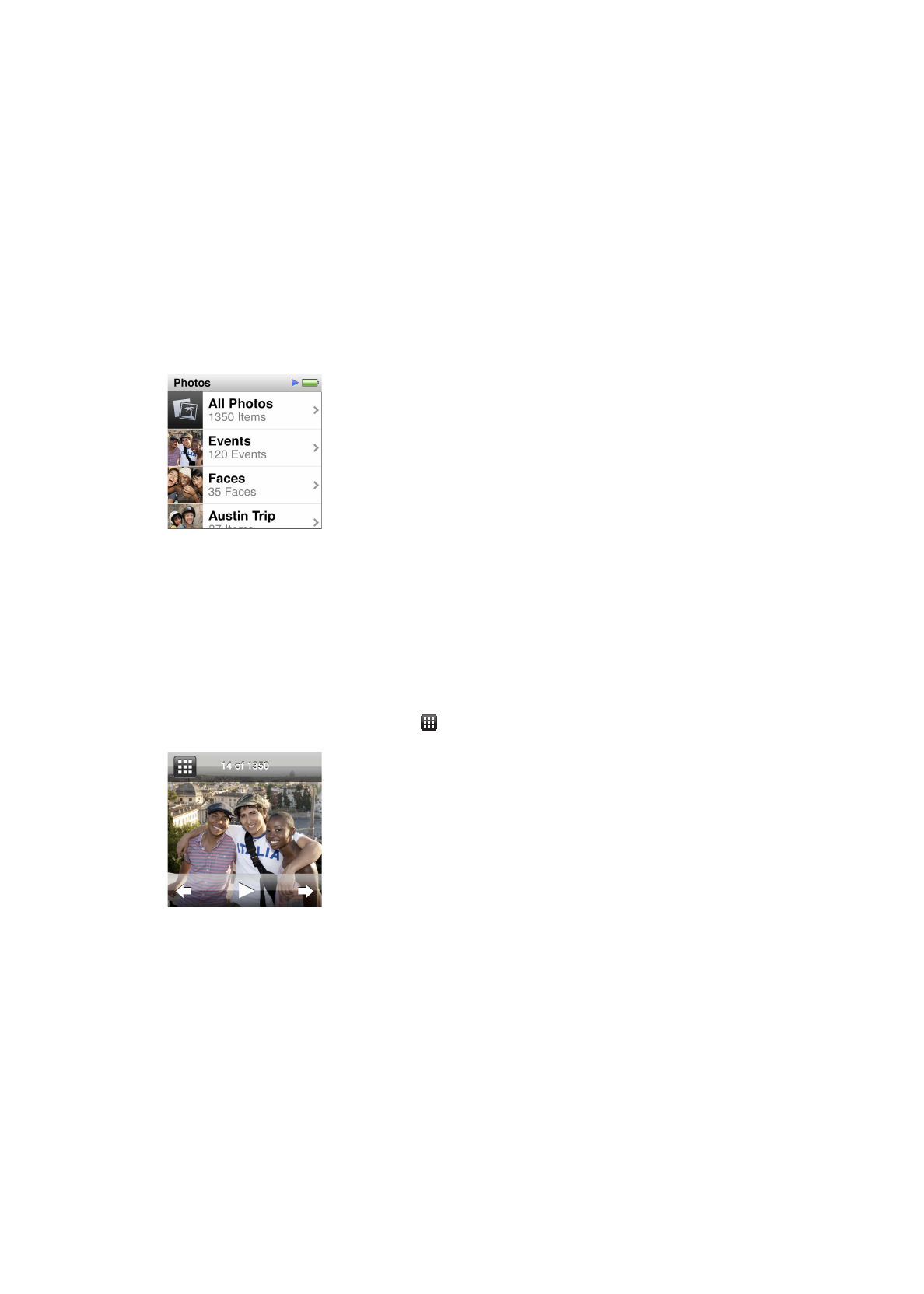
Viewing photos on iPod nano
You can view photos on iPod nano individually, or as a slideshow.
Viewing individual photos
Your photos are grouped into albums for easy browsing on iPod nano. If you use iPhoto, you can
also sync Events and Faces, and then view photos this way. When you view individual photos, you
can zoom in or out and move a zoomed photo around to display a particular part of the image.
View photos on iPod nano:
1
On the Home screen, tap Photos.
2
Tap an album or other group of photos (flick to see all the albums).
3
Flick up or down to see thumbnail images of your photos. Tap a thumbnail to view the
full-size image.
4
Swipe left or right to scroll through all the photos in the album.
5
Tap a photo to see controls, and tap to return to the thumbnail view.
42
Chapter 8
Photos
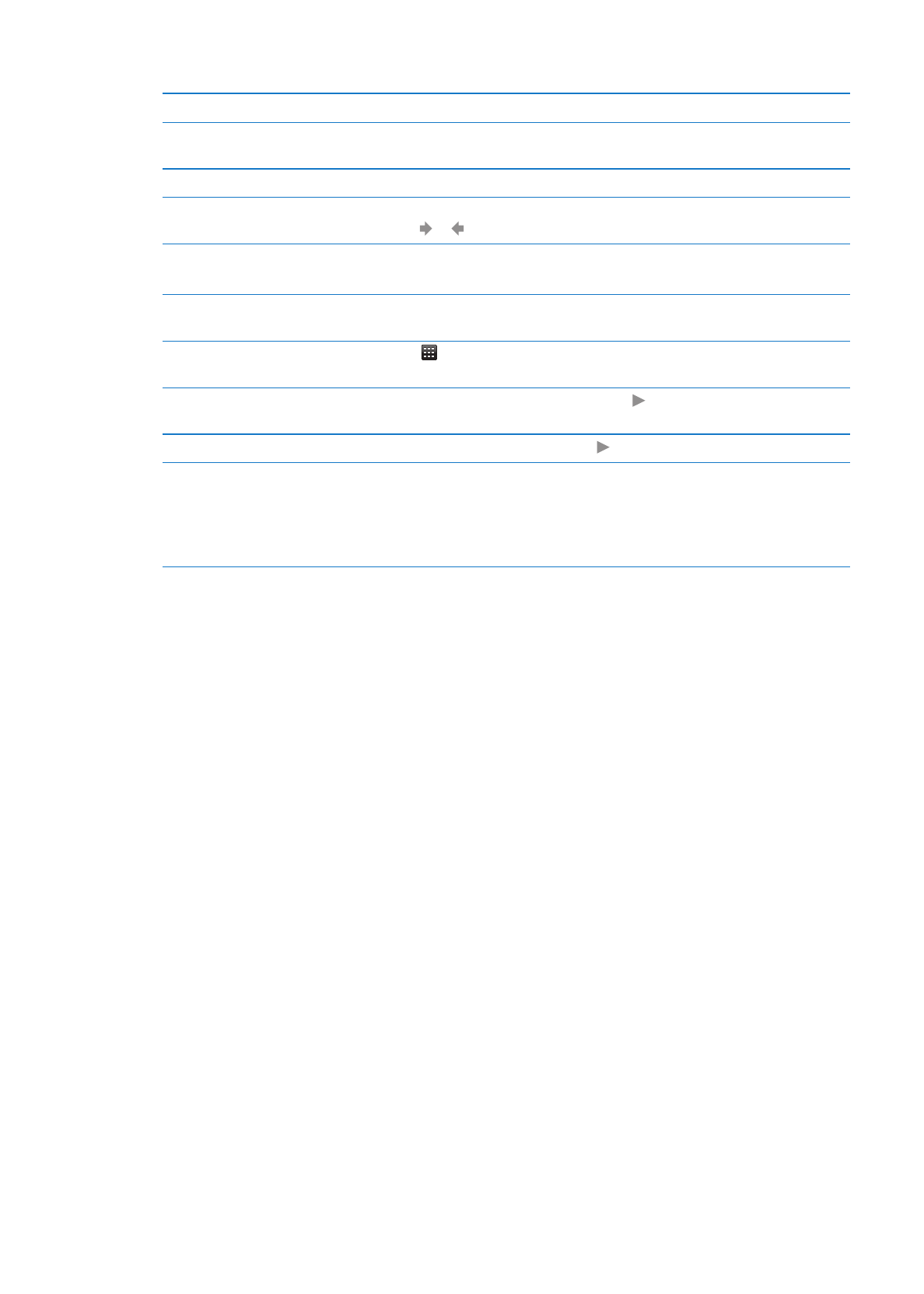
Here are ways you can view and manipulate your photos:
To
Do this
Quickly find a photo in the
thumbnail view
Flick up or down.
View a photo thumbnail at full size Tap the photo thumbnail.
See the next or previous photo in
an album
Tap the photo in the album, swipe left or right across the photo, and then
tap or .
Quickly enlarge or reduce a photo
Double-tap the full size photo to zoom in. Double-tap again to zoom out.
If you use Faces in iPhoto, double-tapping zooms in on the subject’s face.
View a different part of a
zoomed photo
Drag the photo on the screen.
Return to the album thumbnail
view
Tap .
View the album as a slideshow
Tap a photo in the album, and then tap . If music is playing, it becomes
the slideshow soundtrack.
Pause and resume a slideshow
Tap the screen to pause, then tap to resume.
Change slideshow settings
On the Home screen, tap Settings, and then tap Photos. Tap the settings
you want to change.
You can set the slideshow speed and choose a transition style, shuffle the
photos, and have the slideshow repeat. You can also set the TV signal if
you want to view the slideshow on your TV.
43
Chapter 8
Photos