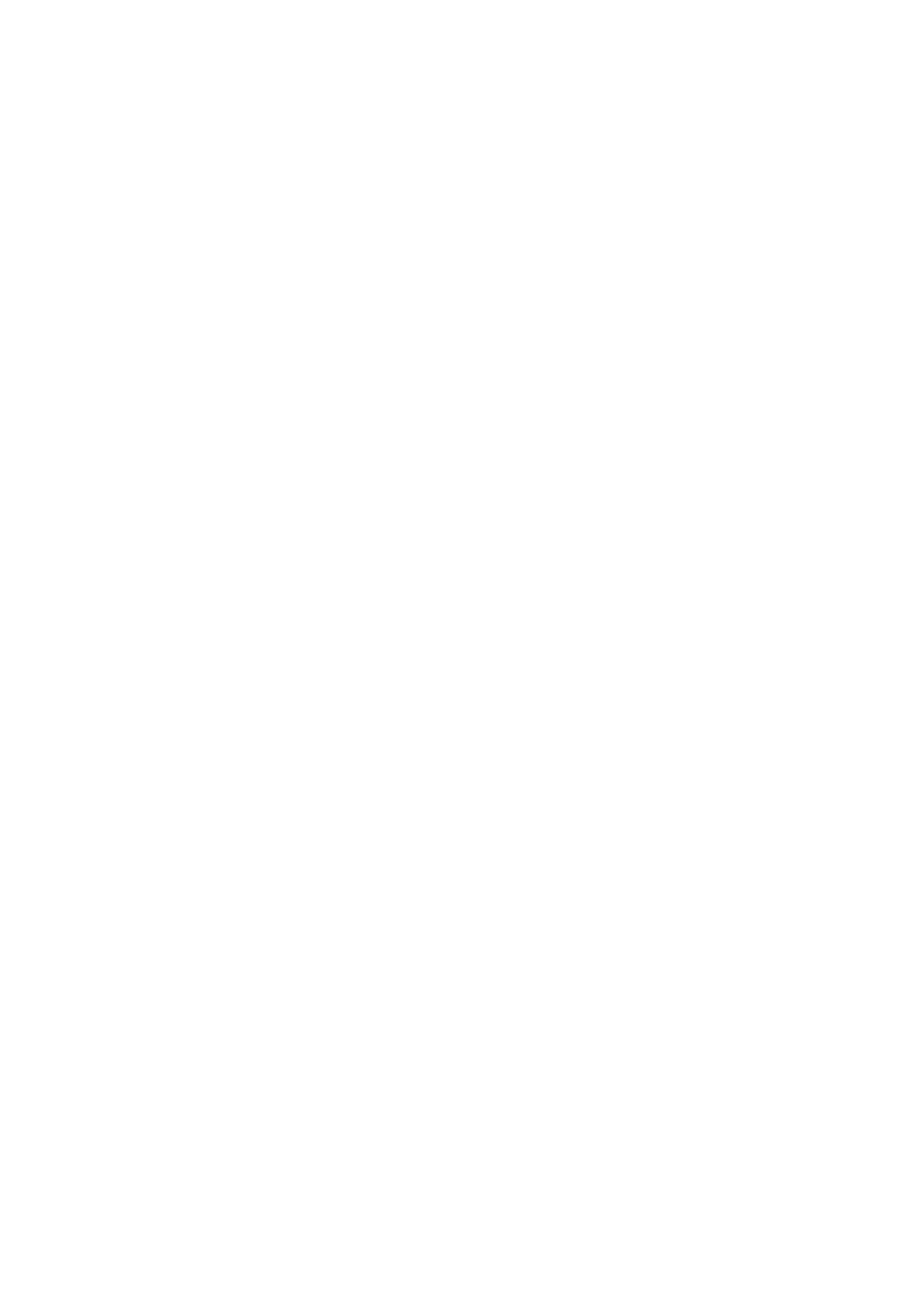
Viewing and managing fitness data
iPod nano tracks a range of exercise statistics, so you can monitor progress on your fitness goals.
You can use iTunes to upload your steps and other workout information to the Nike+ website,
where you can set a goal, challenge your friends, and track your progress.
View your step totals:
1
On the Home screen, tap Fitness, and then tap Walk.
The first Walk screen shows these statistics:
Calories burned
Â
Total time iPod nano has been tracking your steps
Â
Your daily goal, if you set one
Â
Distance covered
Â
2
Swipe left to see step counts for the day, week, month, and total overall.
Note: Calories burned are estimates, and actual calories may vary. For more information, consult
your physician.
History provides more detail about your walks and workouts.
View your exercise history:
1
On the Home screen, tap Fitness, and then tap History.
2
Tap an option:
Personal Bests lists best times for runs of different distances, from one kilometer to a marathon.
Â
Workout Totals shows the total number of workouts tracked, and gives the greatest distance
Â
run, total distance run, total time, and total calories burned.
Date listings at the bottom give all your walk and workout totals by date. Walks and workouts
Â
are grouped by type, so you can find them easily.
38
Chapter 7
Fitness
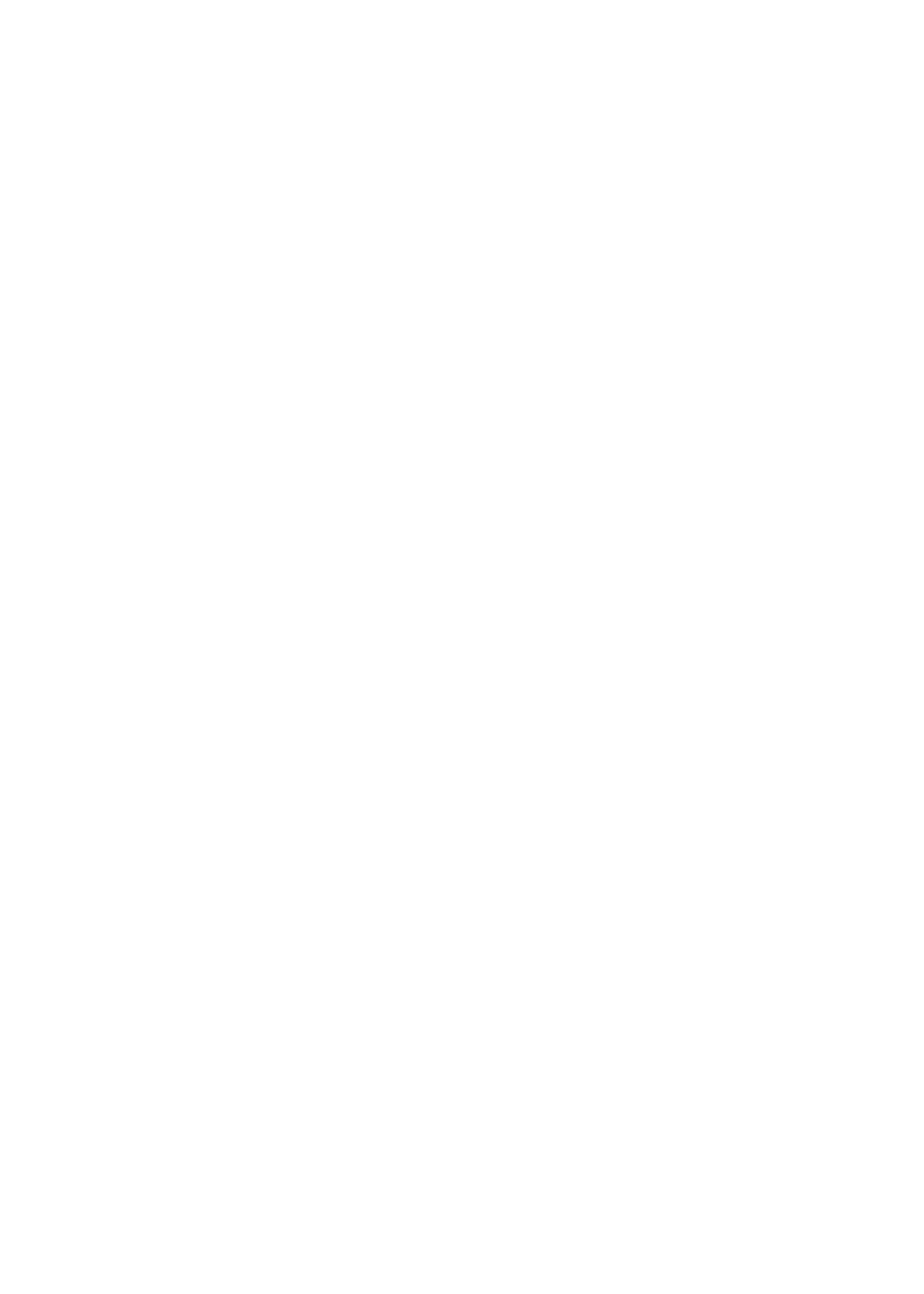
Clear workout data from iPod nano:
1
On the Home screen, tap Fitness, and then tap History.
2
Tap the month you want to clear.
3
Flick down, and then tap Clear.
A dialog asks if you want to clear the workout history for the month.
4
Tap Delete All, or tap Cancel if you change your mind.
You can use iTunes to upload your steps and other workout information to the Nike+ website.
You need a Nike+ account, which you can set up the first time you sync workout data in iTunes.
Upload your steps or workout information to Nike+:
1
Connect iPod nano to your computer and open iTunes.
2
Click Send in the dialog that appears, and then follow the onscreen instructions to set up your
Nike+ account.
Once you set up your account, a Nike + iPod tab appears in the iTunes window.
3
Click the Nike + iPod tab, and then select “Automatically send workout data to Nike+” if it isn’t
selected already.
4
Click Apply.
To view and share your information on the Nike website, click Visit Nike+ in the Nike + iPod
pane when iPod nano is connected to your computer, or go to www.nikeplus.com and log in
to your account.
With a Nike + iPod Sport Kit (sold separately), you can set up and use a compatible heart rate
monitor to track your heart rate on iPod nano as you exercise. When you connect iPod nano
to a Nike + iPod compatible cardio machine, you may be able to control iPod nano from the
equipment and save your workout data on iPod nano.
Set up the Nike + iPod Sport Kit on iPod nano:
1
Connect a Nike + iPod receiver to the dock connector on iPod nano.
2
On the Home screen, tap Settings.
3
Tap Fitness, and then tap Nike + iPod Sport Kit.
You see this option in Settings only when the receiver is connected to iPod nano.
4
Tap the accessory you want to set up (Sensor, Remote, or Heart Rate Monitor).
For information about setting up and using Nike + iPod, see the Nike + iPod documentation.
39
Chapter 7
Fitness