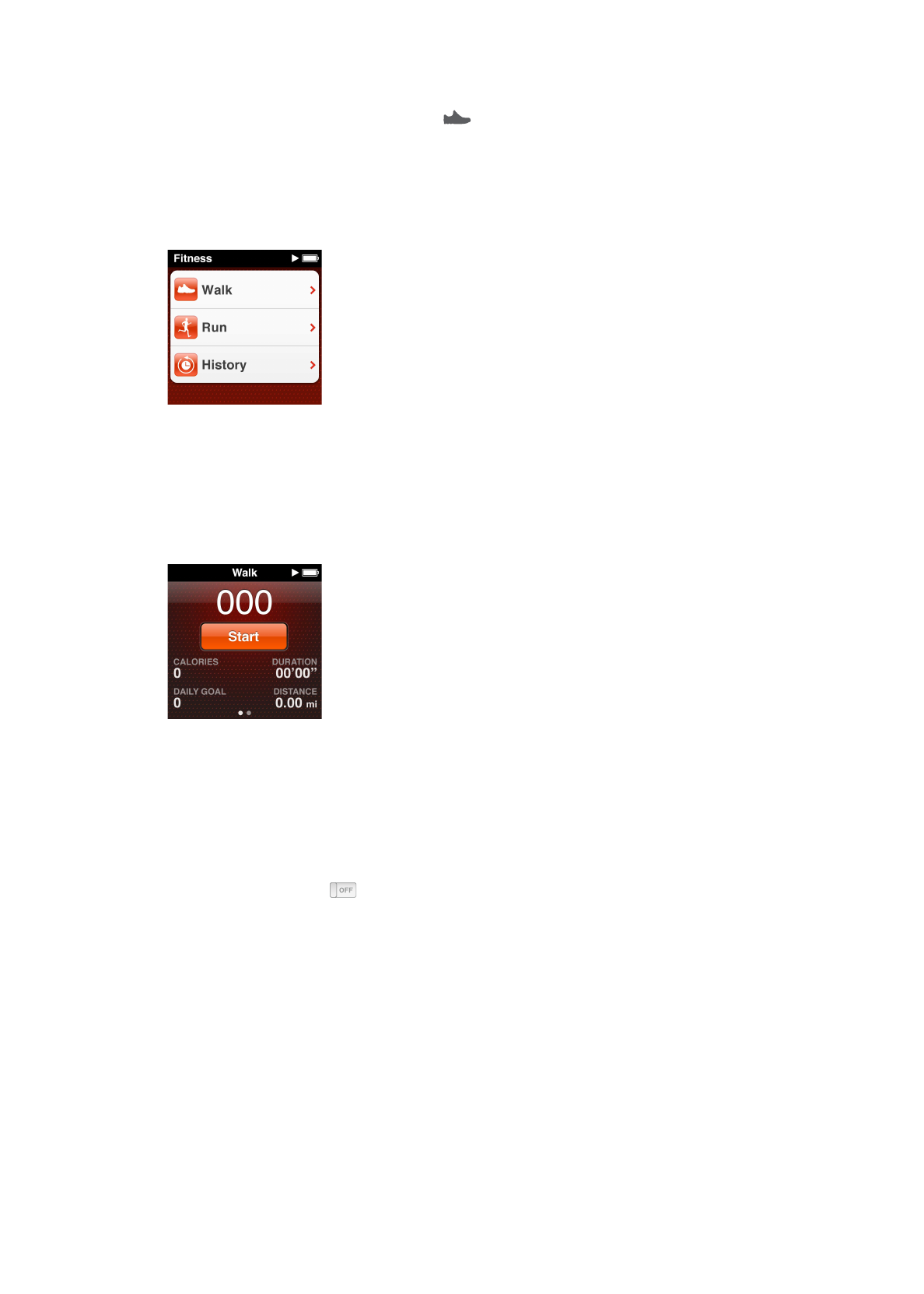
Using iPod nano to count steps
iPod nano counts steps in the background, so you can listen to music or use iPod nano for other
things at the same time. The Walk icon (
) appears in the status bar while steps are being
counted. Starting at midnight, any steps you take are automatically tracked for the day, so you
don’t need to do anything to get an accurate daily count.
Use iPod nano to count steps for a walk:
1
On the Home screen, tap Fitness, and then tap Walk.
2
If you’re using Fitness for the first time, flick the dials to set your height and weight.
If you skip setting your height and weight now, you can do it later in Settings > Fitness. You only
need to set your height and weight once, unless your weight changes.
3
Tap Save.
4
Tap Start to begin counting steps.
5
Clip iPod nano to your waistband for better accuracy.
iPod nano counts steps whether you walk or run.
6
At the end of the session, tap Stop.
Set a Daily Step Goal:
1
On the Home screen, tap Settings, and then tap Fitness.
2
Tap Walk, and then tap
.
3
Use the dial to set the desired number of steps.
4
Tap Done.
Counting won’t begin until you start it in Fitness.
5
Press and hold the screen to return to the Home screen, and then tap Fitness.
6
Tap Walk, and then tap Start.
Steps you take during a Run workout (or when using Nike + iPod-compatible workout equipment)
aren’t counted toward your Daily Step Goal.
35
Chapter 7
Fitness