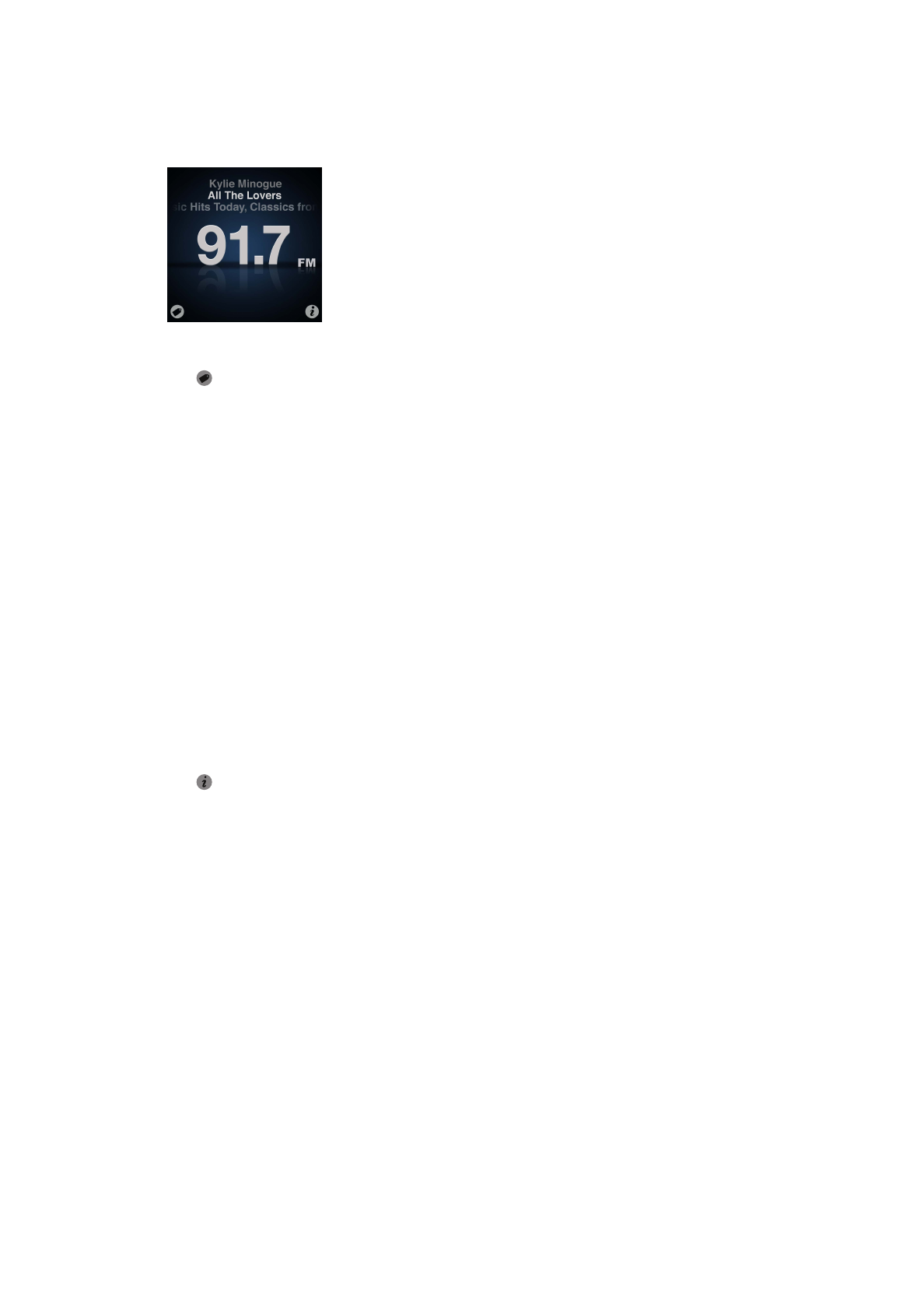
Tagging songs to sync to iTunes
If a radio station supports iTunes Tagging, you can tag a song you hear, so you can preview and
purchase it later in the iTunes Store. Songs that can be tagged are marked with a tag icon on the
Now Playing screen.
Tag a song:
Tap
m
in the lower-left corner of the Now Playing screen.
Your tagged songs appear in the Radio menu under Tagged Songs. The next time you sync
iPod nano to iTunes, your tagged songs are synced and removed from iPod nano. They appear
in iTunes, where you can preview and purchase them on the iTunes Store.
Note: This feature may not be available with all radio stations.
Preview and purchase tagged songs in iTunes:
1
Sync iPod nano with your computer.
2
On your computer, click Tagged below Store, on the left side of the iTunes window.
3
Click the View button for the song you want.
4
To preview the song, double-click it or click the preview button. To buy the song, click the
Buy button.
If the radio station doesn’t support tagging, you can also see a list of songs you listened to
recently. Later, you can use this information to find and purchase the song.
See recent songs:
Tap
m
on any Radio screen, and then tap Recent Songs.
You’ll see the song title, artist name, and the radio station where you heard the song.