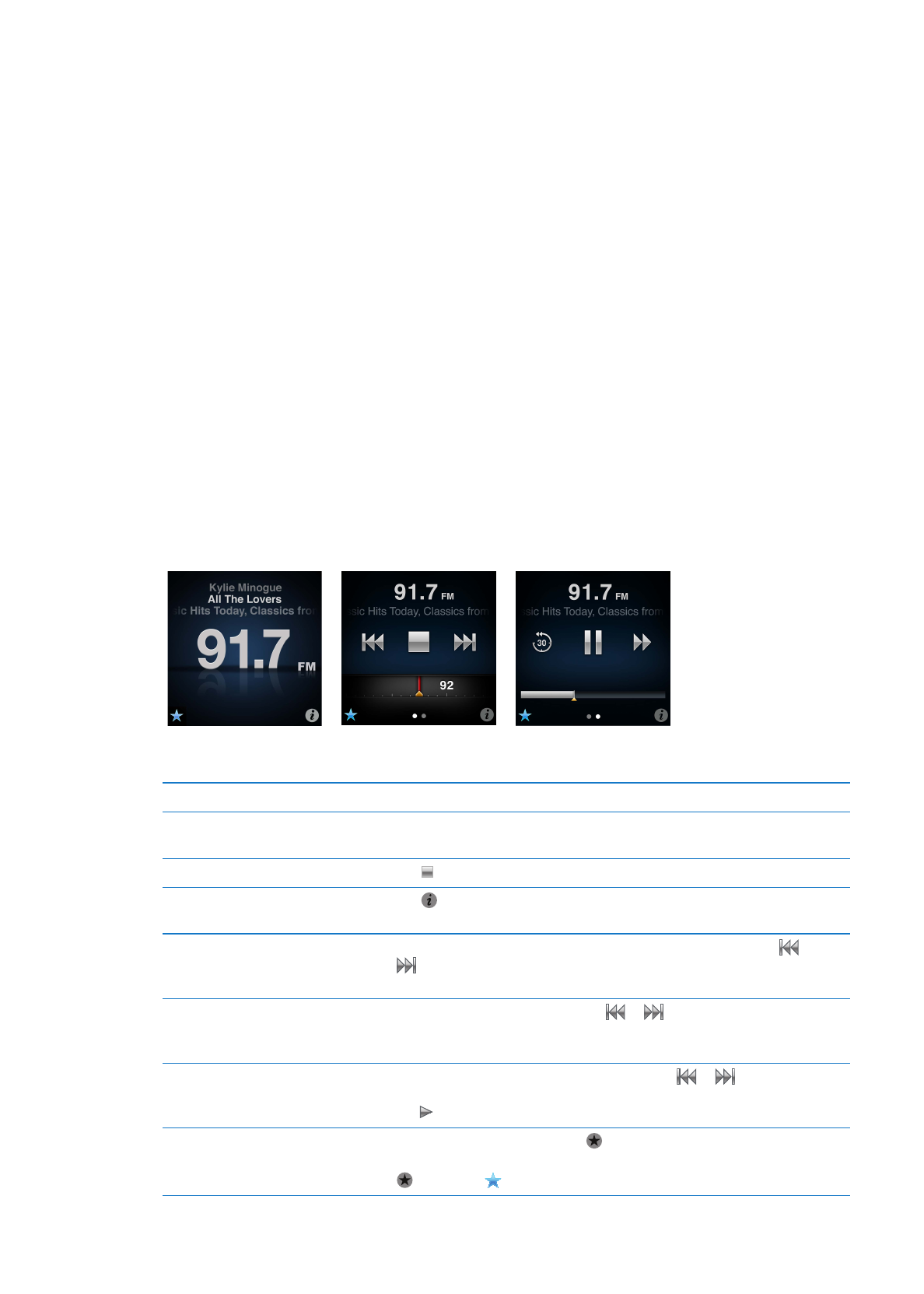
Listen to FM radio
On the Home screen, tap Radio. You must connect earphones to receive a
radio signal.
Turn off the radio
Tap , or disconnect the earphones or headphones.
Open the Radio menu
Tap . The Radio menu is where you can find local stations, set favorite
stations, tag songs, and see a list of recent songs.
Tune to an FM station
Tap the radio station screen, and then swipe the radio tuner. Tap
or
to go to favorites (if you set any). If no favorites are set, you hear the
previous or next tunable station.
Seek FM stations
When the radio tuner is visible, tap
or
to go to the next or previous
tunable station. If you saved any stations as favorites, this cycles through
those stations.
Scan FM stations
When the radio tuner is visible, touch and hold
or
until the screen
shows “Scanning.” Tap an empty spot on the screen to stop scanning, then
tap to listen.
Save an FM station as a favorite
With the radio tuner visible, tap .
Favorite stations are marked on the radio tuner with a yellow triangle, and
changes to when you tune to a favorite station.
29
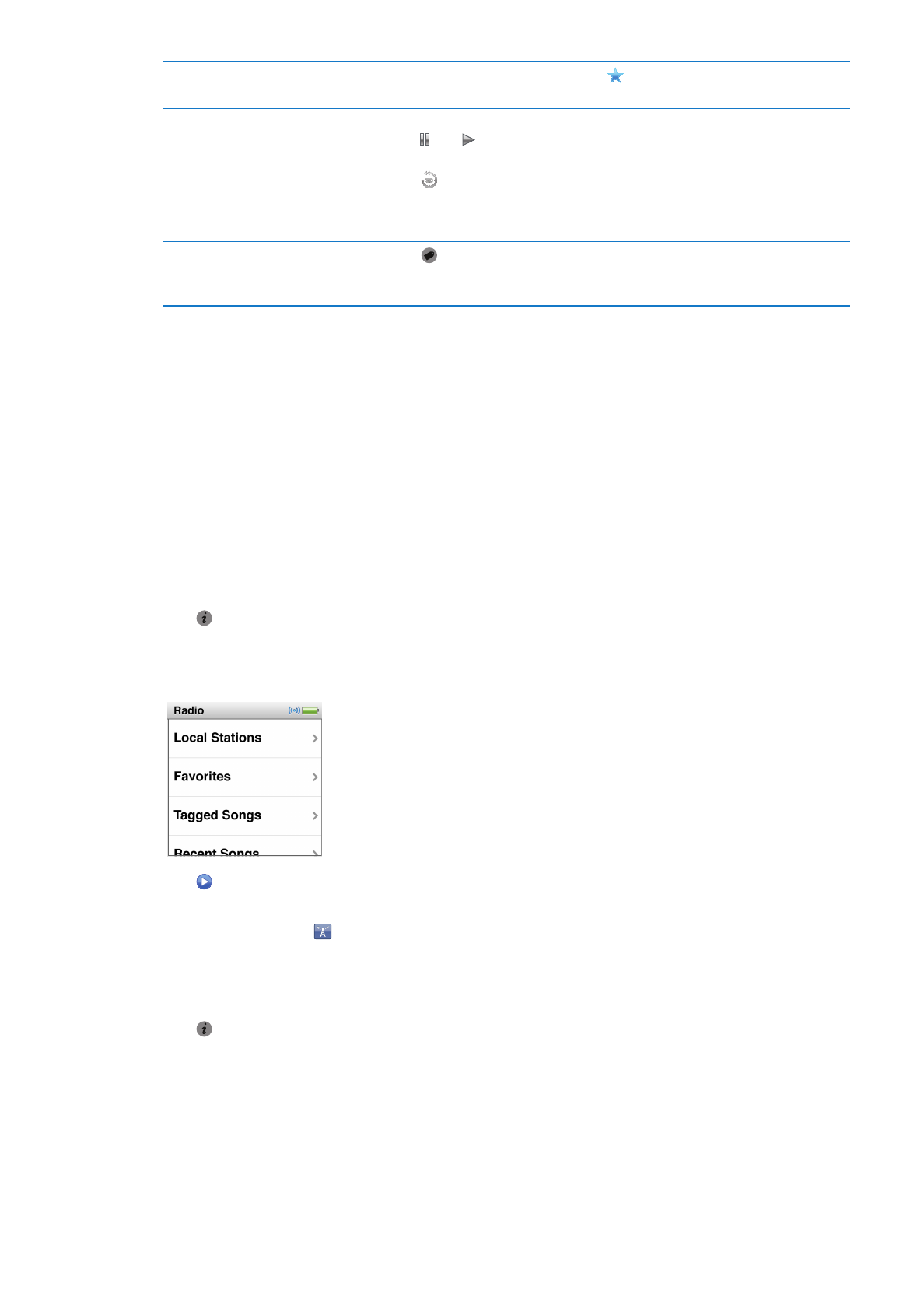
Remove an FM station from
favorites
Tune in to the station and then tap on any radio screen.
Pause and resume live radio
Tap Now Playing or Radio, swipe left across the top of the screen, and then
tap . Tap to resume playing. Changing the radio station clears paused
radio.
Tap to listen to the last thirty seconds of paused radio.
Switch between the radio tuner
and the Live Pause screen
Swipe left across the top or middle of the screen.
Tag a song on the radio
Tap on the Now Playing screen. Tagging is available only for radio
stations that support iTunes Tagging. Sync with iTunes to preview and
purchase tagged songs.
You can double-click the Sleep/Wake button to skip to the next radio station, or change the
Sleep/Wake setting so that double-clicking pauses or plays live radio. See “Controlling playback
with the Sleep/Wake button” on page 21.