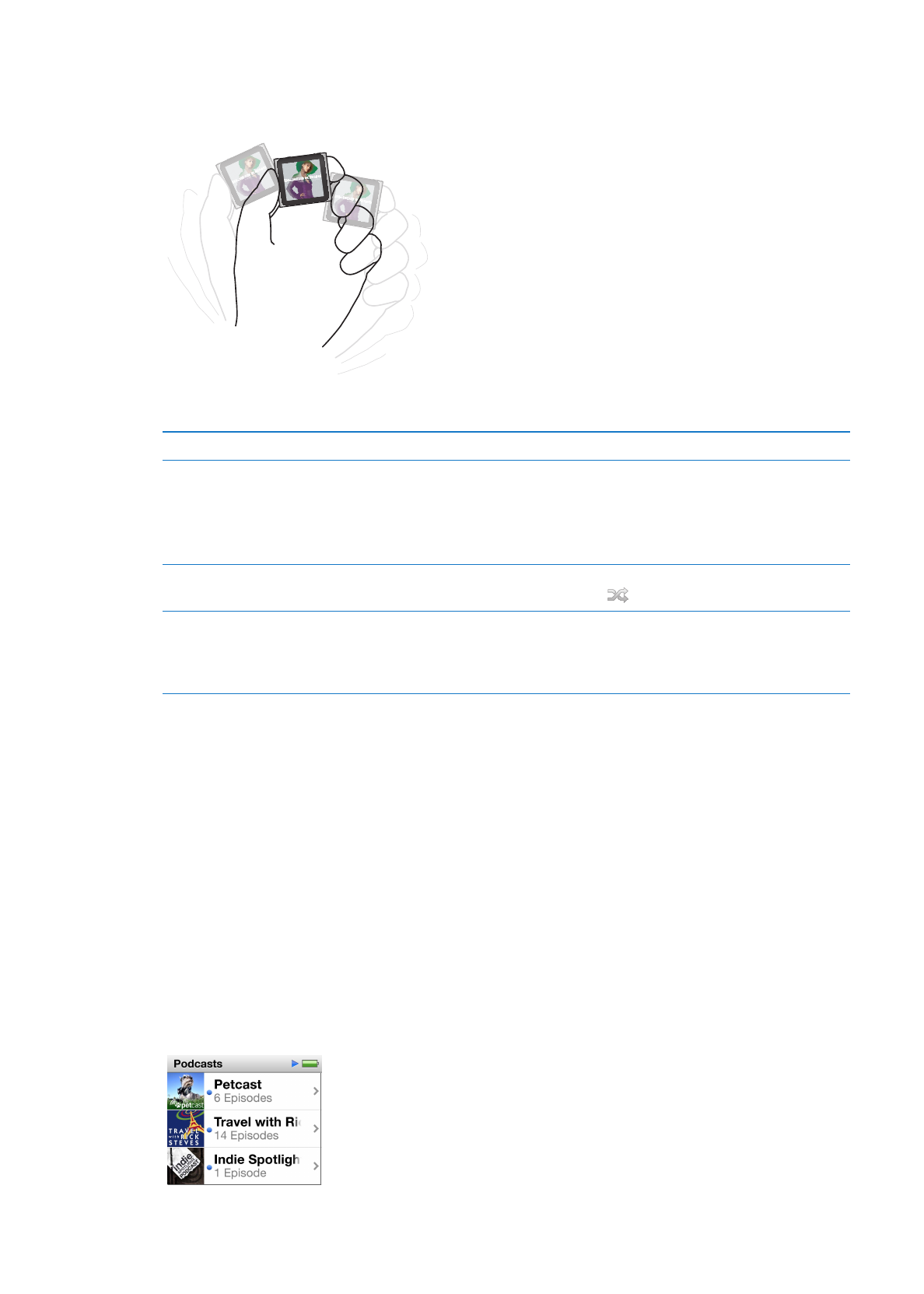
Playing podcasts, audiobooks, and iTunes U collections
Podcasts are free, downloadable shows available in the iTunes Store. Podcasts are organized by
shows, episodes within shows, and chapters within episodes. If you stop playing a podcast and
return to it later, the podcast begins playing where you left off.
iTunes U is a part of the iTunes Store featuring free lectures, language lessons, and more, which
you can download and enjoy on iPod nano. iTunes U content is organized by collections, items
within collections, authors, and providers. You only see an iTunes U icon on the Home screen if
you synced iTunes U content from your iTunes Library.
Podcast shows and iTunes U collections appear in chronological order, so you can play them in
the order in which they were released. A blue dot marks unplayed shows and episodes. When you
finish listening to a podcast episode or iTunes U program, the next unplayed or partially played
episode begins automatically.
22
Chapter 5
Music and Other Audio
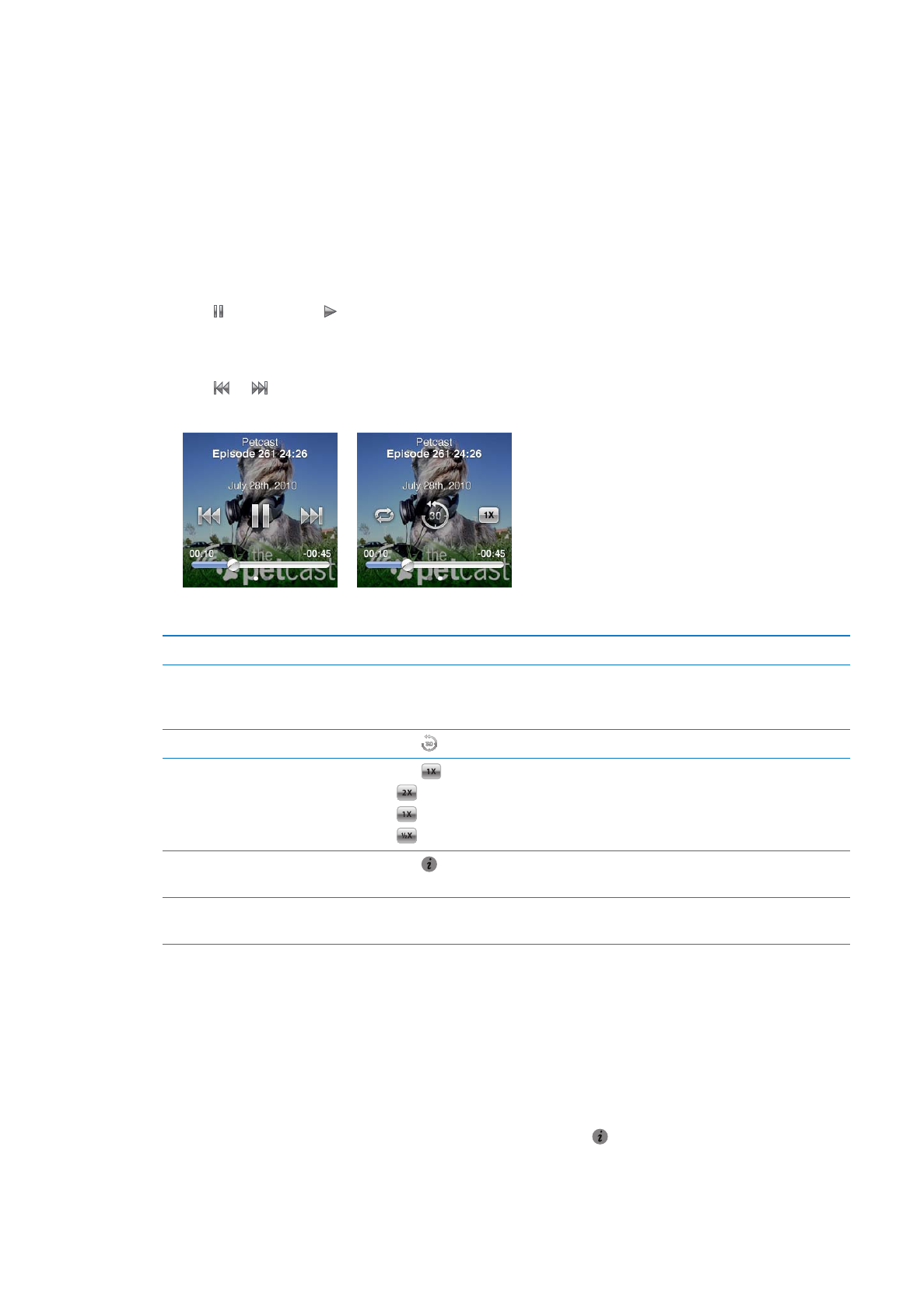
You can purchase and download audiobooks from the iTunes Store and listen to them on
iPod nano. When you listen to audiobooks purchased from the iTunes Store or audible.com,
you can adjust the playback speed to be faster or slower than normal.
Play podcasts, audiobooks, and iTunes U Collections:
1
On the Home screen, tap Podcasts (or Audiobooks, or iTunes U), and then tap a show or title.
Podcasts, Audiobooks, and iTunes U are also listed in Music.
2
Tap an episode or chapter to play it.
The Now Playing screen displays the audiobook, podcast, or iTunes U artwork (if any is available).
3
Tap the Now Playing screen to see the playback controls.
Tap
Â
to pause, and to resume.
The podcast, audiobook, or iTunes U collection begins playing where you left off. For
audiobooks, you can tap Resume in the chapter list.
Tap
Â
or to skip to the next chapter or the beginning of the current chapter in the podcast,
audiobook, or iTunes U collection.
4
Swipe left to see the additional playback controls described in the following table.
To
Do this
Skip to any point in a podcast,
audiobook, or iTunes U collection
Drag the playhead along the scrubber bar. Slide your finger up to slow
the scrub rate for greater precision. The farther up you slide your finger,
the smaller the increments.
Play back the last 30 seconds
Tap .
Set the playback speed
Tap
. Tap again to change the speed.
= Play at double speed.
= Play at normal speed.
= Play at half speed.
See episodes or chapters for
podcasts, iTunes U, or audiobooks
Tap on the first control screen.
See information about podcasts,
iTunes U, or audiobooks
Tap the Now Playing screen, and then swipe left to the final control screen.
For more information about downloading and listening to podcasts, open iTunes and choose
Help > iTunes Help. Then search for “podcasts.”
Rating audiobooks
You can assign a rating to an audiobook (from zero to five stars) to indicate how much you like it.
The ratings you assign to audiobooks on iPod nano are transferred to iTunes when you sync.
Rate an audiobook:
1
Tap the book cover on the Now Playing screen, and then tap .
2
Drag your finger along the dots at the top of the screen to add or remove stars.
3
Lift your finger when you’re done.
23
Chapter 5
Music and Other Audio