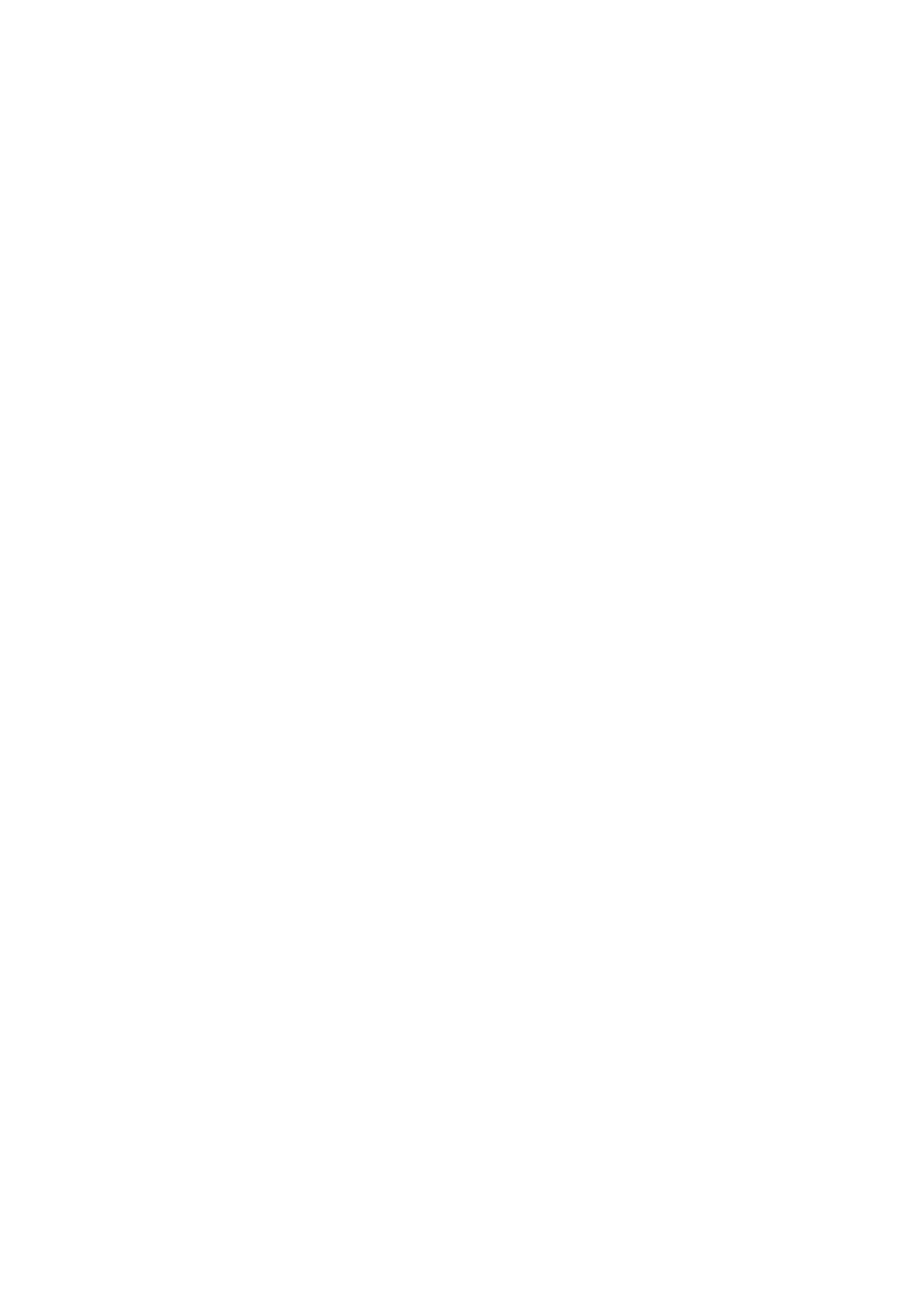
Syncing the first time
iTunes is the free software application you use to sync music, audiobooks, podcasts, photos,
and iTunes U collections between your computer and iPod nano, and to send workouts to the
Nike+ website.
If you don’t already have content in iTunes, you can preview and download content from the
iTunes Store (available in selected countries) to iTunes on your computer. To learn about iTunes
and the iTunes Store, open iTunes and choose Help > iTunes Help.
Set up iTunes syncing the first time:
1
Connect iPod nano to your computer, and open iTunes.
2
Enter a name for iPod nano.
You enter a name the first time you connect iPod nano. This name appears in the device list on
the left side of the iTunes window, after you enter it.
3
Select options for syncing music and photos automatically.
If you need help choosing options, choose Help > iTunes Help in the menu bar.
4
Select the language you want to use on iPod nano from the pop-up menu.
You only need to do this the first time, or when you restore iPod nano to its factory settings.
5
Click Done.
If you selected to sync songs or photos automatically, syncing begins immediately.