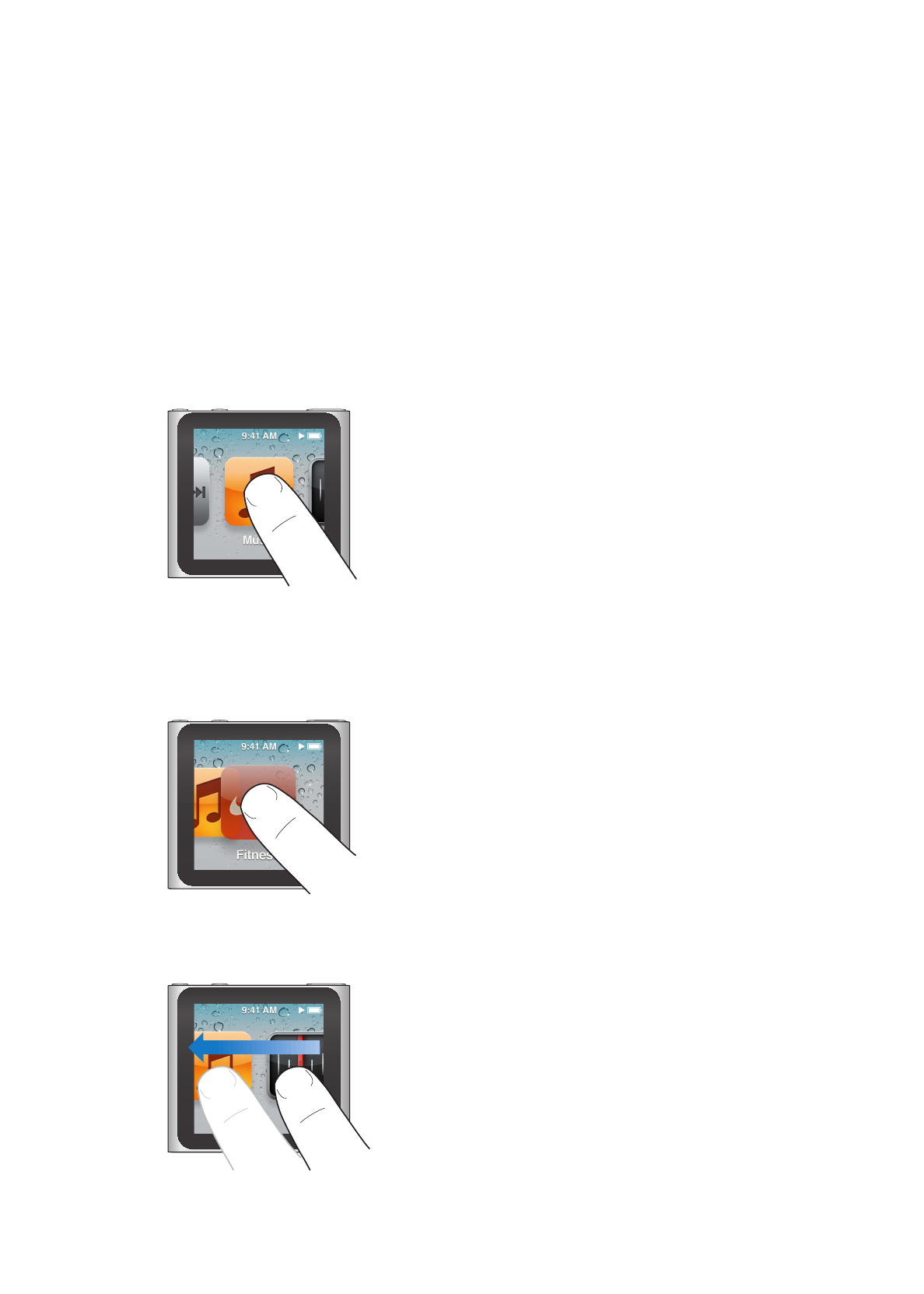
Using Multi-Touch
The Multi-Touch screen and simple finger gestures make it easy to use iPod nano.
Tap and double-tap
Tap an icon to open it, or to select an item in a menu or list. Tap a photo twice quickly to zoom in,
then double-tap again to quickly zoom out.
Touch and hold
Touch and hold anywhere on the screen (except on an icon or control) to return to the Home
screen. Touch and hold an icon to rearrange icons on Home screens—when the icons begin to
jiggle, drag them into a new order, then press the Sleep/Wake button to save.
Swipe
Swipe sideways to move to the next or previous screen.
10
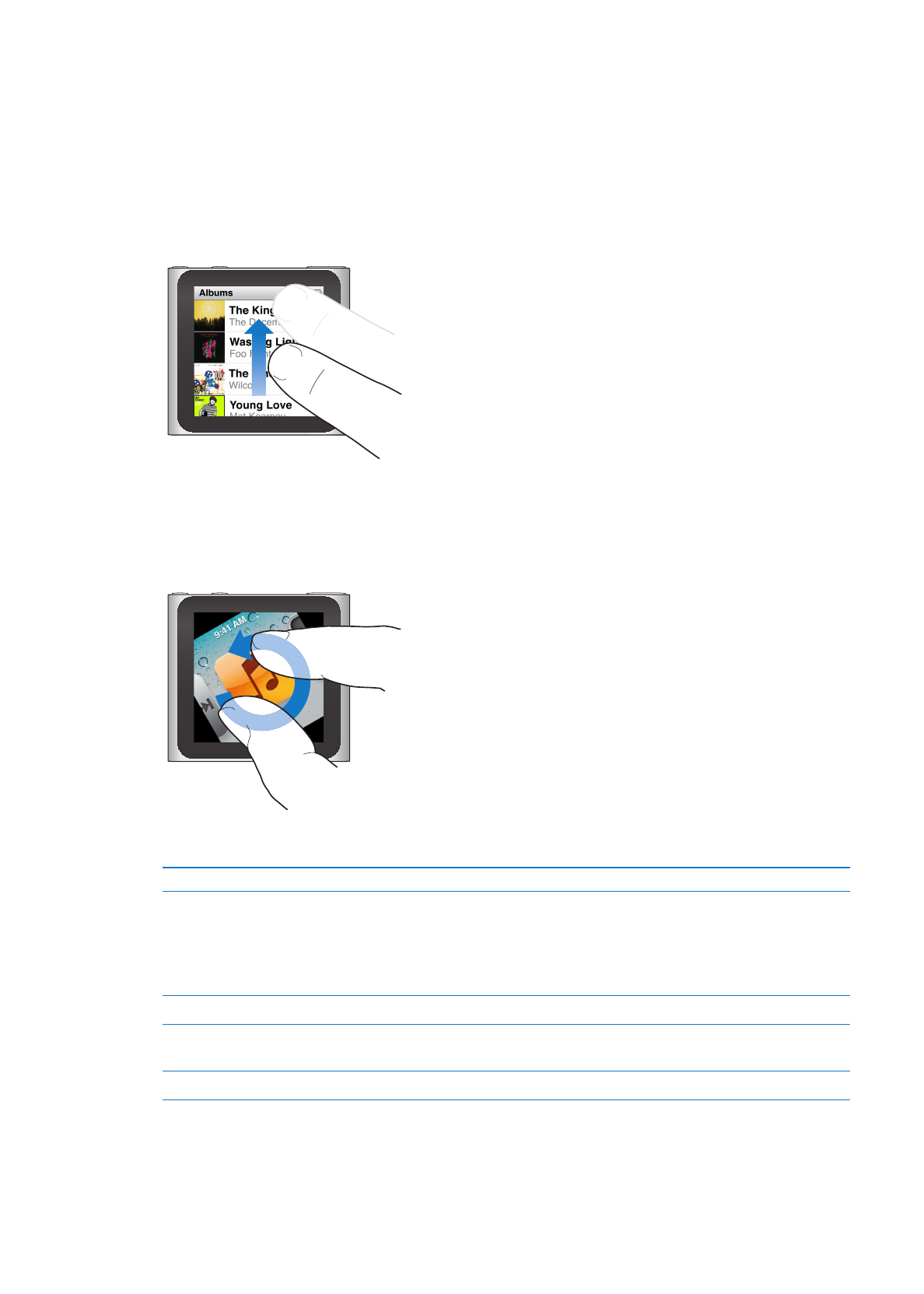
Drag
Drag over scrubber bars or sliders to move their controls. Drag icons to rearrange them.
Flick
Flick your finger quickly up or down to scroll rapidly. You can wait for scrolling to stop,
or touch anywhere on the screen to stop it immediately. Touching the screen won’t choose
or activate anything.
In some lists, such as Playlists, you can flick down to show editing controls at the top.
Rotate
You can rotate the screen so it’s easier to see when you clip iPod nano to something. Place two
fingers on the screen and rotate in the direction you want the screen to move, until the screen
faces the way you want.
Here are more iPod nano controls and gestures:
To
Do this
Turn iPod nano off completely,
or turn it on again
Hold down the Sleep/Wake button for several seconds to turn iPod nano
off completely. Any audio that’s playing is turned off. To turn iPod nano
back on after turning it off this way, hold down the Sleep/Wake button for
a few seconds.
To use this feature, you must be using iPod software version 1.1 or later.
Wake iPod nano from sleep
Press the Sleep/Wake button.
Turn off the screen
Press the Sleep/Wake button. Music or any other audio that’s playing
continues to play.
Turn on the backlight
Tap the screen if the backlight is dimmed.
11
Chapter 3
Basics
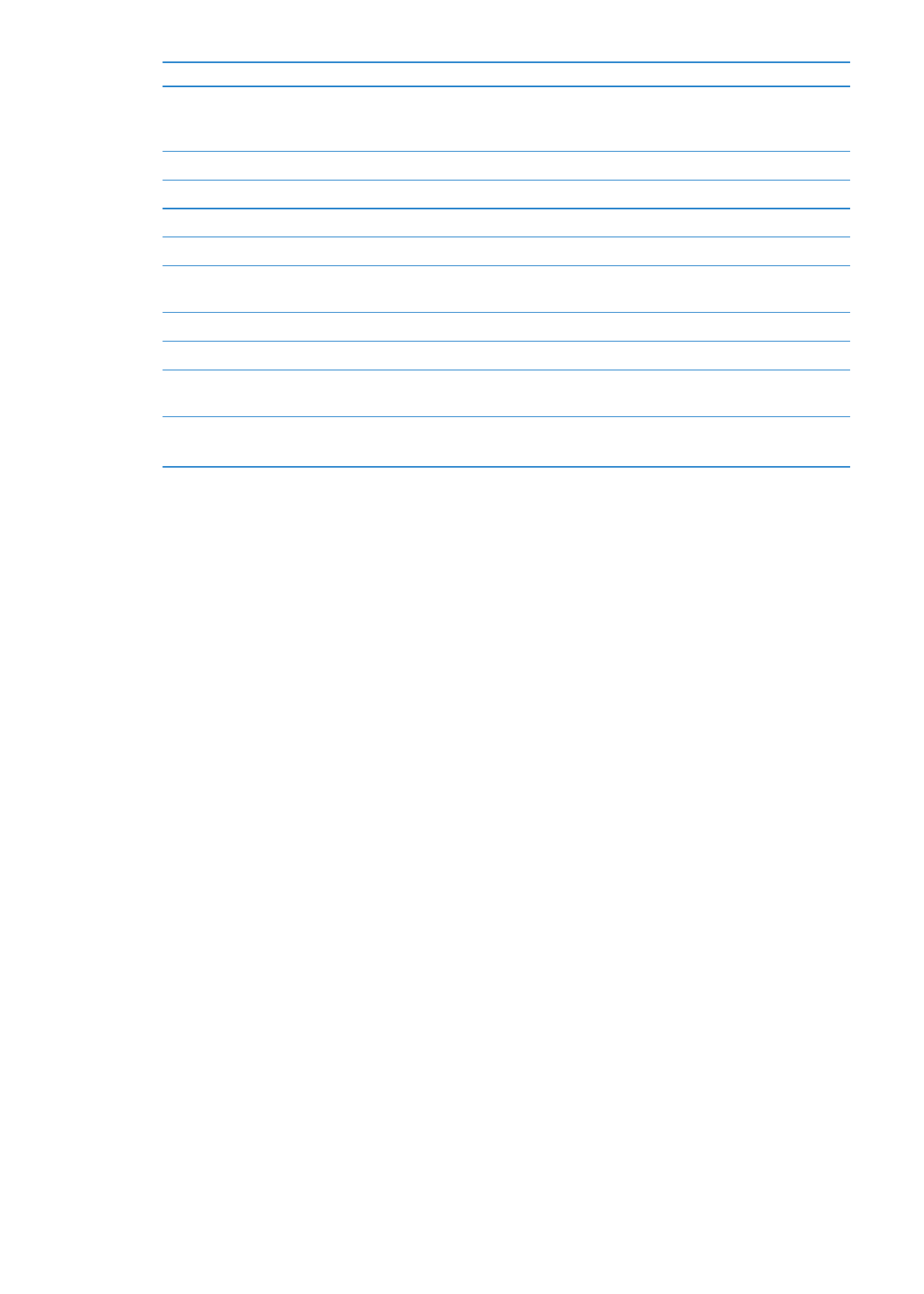
To
Do this
Reset iPod nano (if it isn’t
responding)
Press and hold the Sleep/Wake button and the Volume Down button
until the screen goes dark. The Apple logo appears after a few seconds,
and then the Home screen.
Choose an item
Tap the item.
Go to the previous screen
Swipe right.
Go to the next screen
Swipe left.
Go to the top of a list
Tap the status bar at the top of the screen.
See all of a song, artist,
or album name
Swipe left across the name.
Go directly to the Home screen
Swipe right, or touch and hold anywhere except on an icon or control.
Start a workout
On the Home screen, tap Fitness, then tap Walk or Run.
Record a voice memo
Connect the Apple Earphones with Remote and Mic (sold separately).
Then, on the Home screen, tap Voice Memos.
Find the iPod nano serial number
On the Home screen, tap Settings, then tap About.
Look under the open edge of the iPod nano clip.