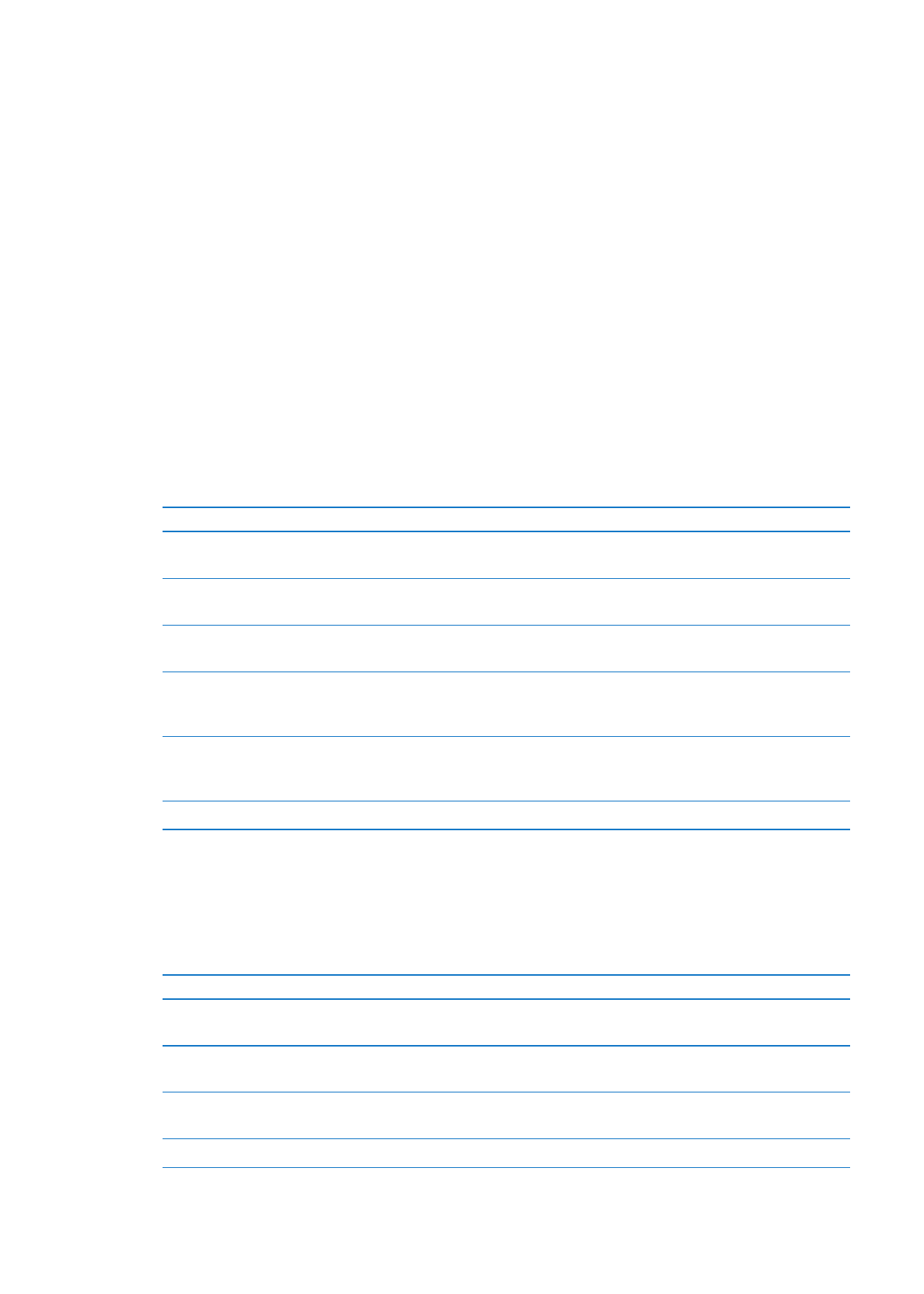
Setting preferences
Settings let you change the appearance of the Home screen and set other preferences for
iPod nano. To set preferences, tap the Settings icon on the Home screen.
General settings
Here are the General preferences you can set:
Use this preference
To do this
Brightness
Adjust the screen brightness. Set a lower brightness to use less
battery power.
Wallpaper
Set the background image for the Home screen. Tap a pattern to see
how it looks onscreen, then tap Cancel or Set.
Home Screen
Show or remove icons on the Home screen. Change the Home screen
to display large or small icons.
Date & Time
Set the date, time, and time zone. Change the time display to a 24-hour
clock. Show the clock (instead of Now Playing) on waking. Choose a clock
face (see “Changing the clock face” on page 44).
Accessibility
Turn on VoiceOver and mono audio. Change the screen to white on
black. For information about accessibility features, see “Universal Access
features” on page 49.
Language
Set the language for iPod nano.
Music settings
Music settings let you customize how you listen to and play back music on iPod nano. To see
these settings, tap the Settings icon on the Home screen and then tap Music.
Here are the Music preferences you can set:
Use this preference
To do this
Shake to Shuffle
Turn off or on the ability to give iPod nano a quick shake to skip to a
random song.
Sound Check
Automatically adjust the volume of songs, so they play at the same relative
volume level.
Sleep/Wake Button
Choose whether double-clicking the Sleep/Wake button pauses or plays
the current track, or plays the next track.
EQ
Choose an equalizer setting.
15
Chapter 3
Basics
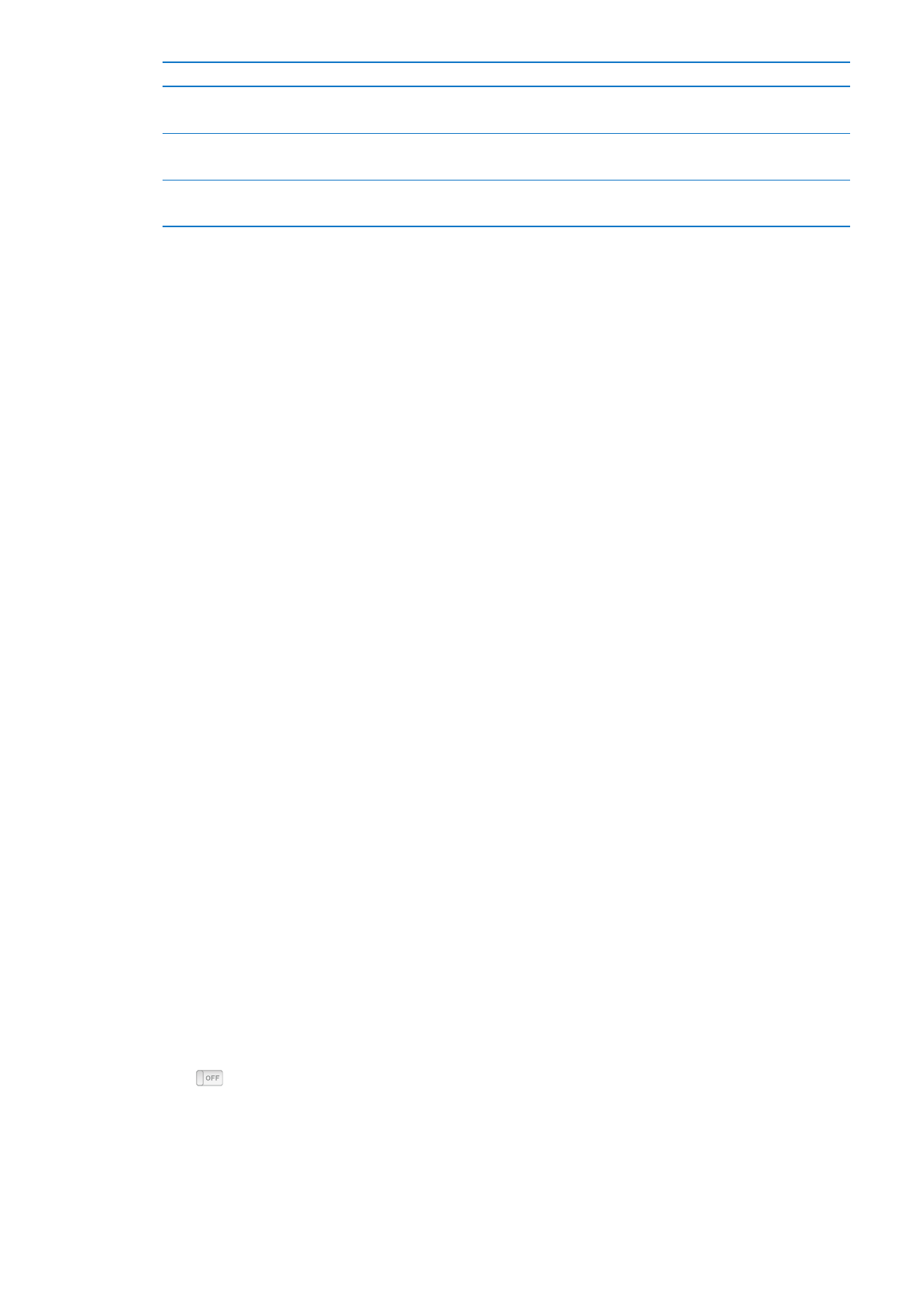
Use this preference
To do this
Volume Limit
Set a maximum volume limit on iPod nano, and assign a passcode to
prevent the setting from being changed without your knowledge.
Audio Crossfade
Automatically fade out at the end and fade in at the beginning of
each song.
Group Compilations
Group together songs from compilations. Compilations are shown as
subcategories under Artists and specific Genres, in Music.
Other settings
You can set preferences for how you view photos, listen to radio, and track workouts in Settings.
For more information, see:
Chapter
Â
6, “FM Radio,” on page 29.
Chapter
Â
7, “Fitness,” on page 34.
Chapter
Â
8, “Photos,” on page 40.
You can reset iPod nano to its default settings without affecting your synced content.
Reset all settings:
1
From the Home screen, tap Settings.
2
Flick up, then tap Reset Settings.
3
Tap Reset, or tap Cancel if you change your mind.
4
Tap your language, and then tap Done.