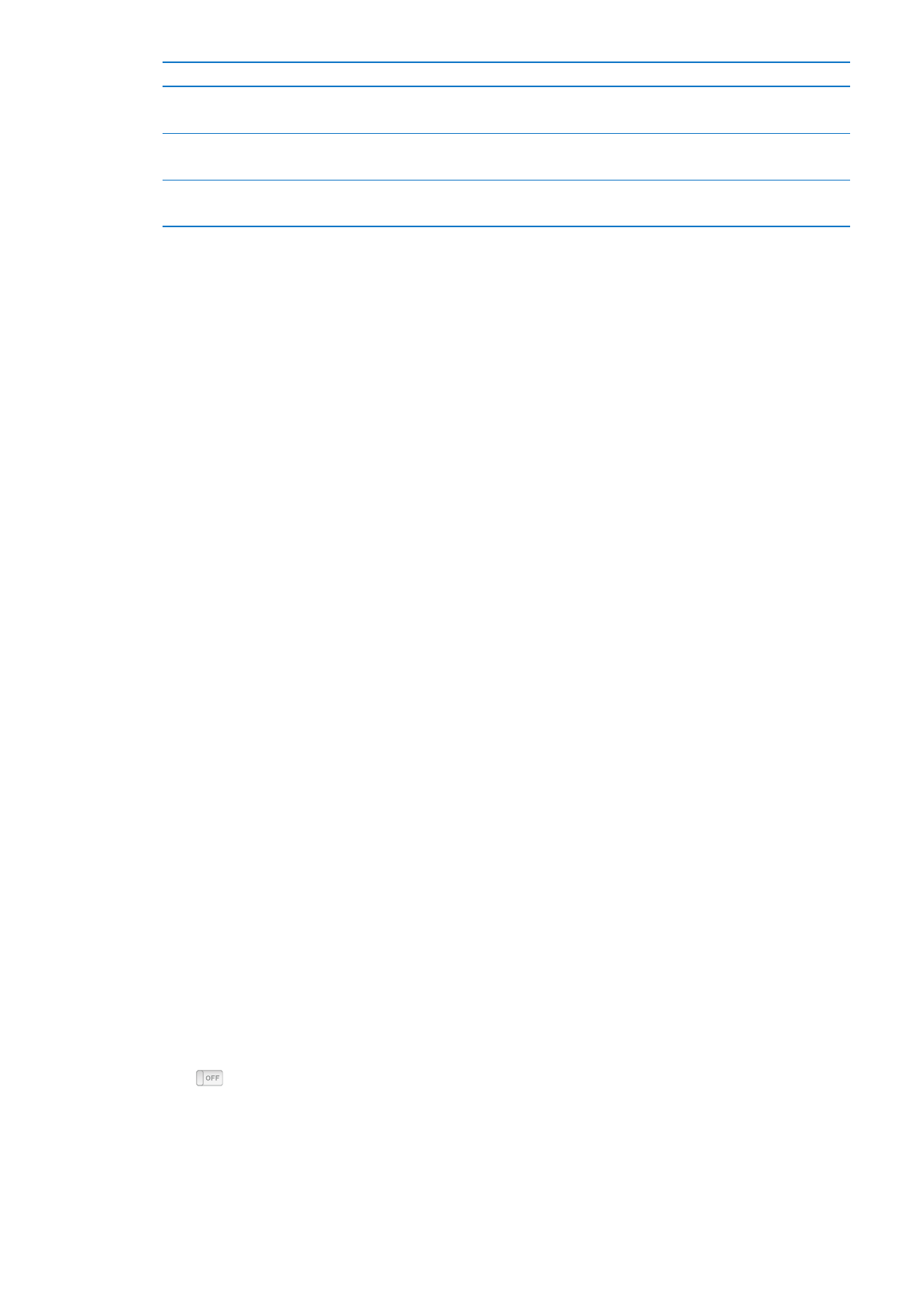
Organizing icons on the Home screen
You can rearrange icons on the Home screen to make frequently used items easier to find.
For example, if you use iPod nano every day while working out, you can move the Fitness icon
to the first position to make it easier to access.
Rearrange Home screen icons:
1
Touch and hold the icon you want to move, until all the icons begin to jiggle.
2
Drag the icon to its new location.
Dragging left or right scrolls the icons. For small icons, dragging left or right moves to
another screen.
3
When the icon is in position, lift your finger from the screen.
4
Press the Sleep/Wake button, or tap and hold the icon again, to save your changes.
You can also change the Home screen to show four small icons instead of one large icon.
Dots at the bottom of the Home screen indicate how many screens there are.
Show small icons on the Home screen:
1
Tap Settings, and then tap General.
2
Tap Home Screen.
3
Tap
next to Small Icons.
16
Chapter 3
Basics