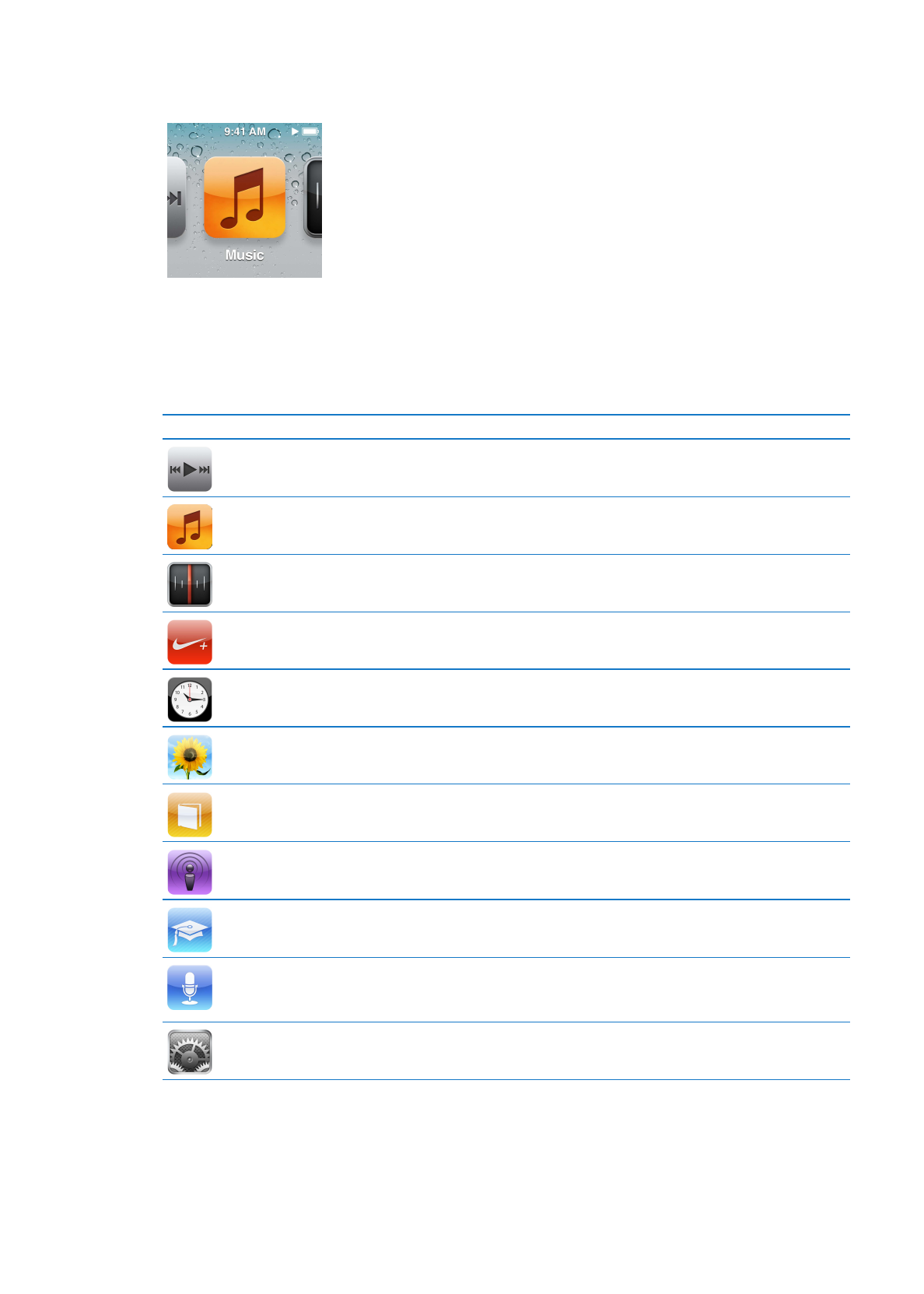
The Home screen
When you turn on iPod nano, you see the Home screen.
Each icon on the Home screen represents choices for listening to music or podcasts, or for using
features like recording voice memos or viewing photos. Tap an icon to open it, then use gestures
to navigate (see “Using Multi-Touch” on page 10).
You’ll see these Home screen icons when you first turn on iPod nano:
Icon
Function
Now Playing
Provides quick access to the currently playing audio.
Music
Provides quick access to your music and other audio content organized
by playlists, artists, songs, and more.
Radio
Opens the FM radio tuner, if earphones are connected to iPod nano.
Fitness
Opens the Fitness feature, where you can count your steps for walks or
runs and track time, distance, pace, and calories burned for workouts.
Clock
Opens the clock, stopwatch, and timer.
Photos
Displays the photos synced from your computer.
Audiobooks
Lists audiobooks synced from your iTunes library (it doesn’t appear if you
have no audiobooks).
Podcasts
Lists the podcasts synced from your iTunes library.
iTunes U
Lists iTunes U collections synced from your iTunes library (it doesn’t
appear if you have no collections).
Voice Memos
Opens the controls for recording and managing voice memos. It’s visible
only if a microphone is connected to iPod nano, or if there are voice
memo recordings on iPod nano.
Settings
Opens settings for iPod nano and many of its features.
6
Chapter 1
iPod nano at a Glance
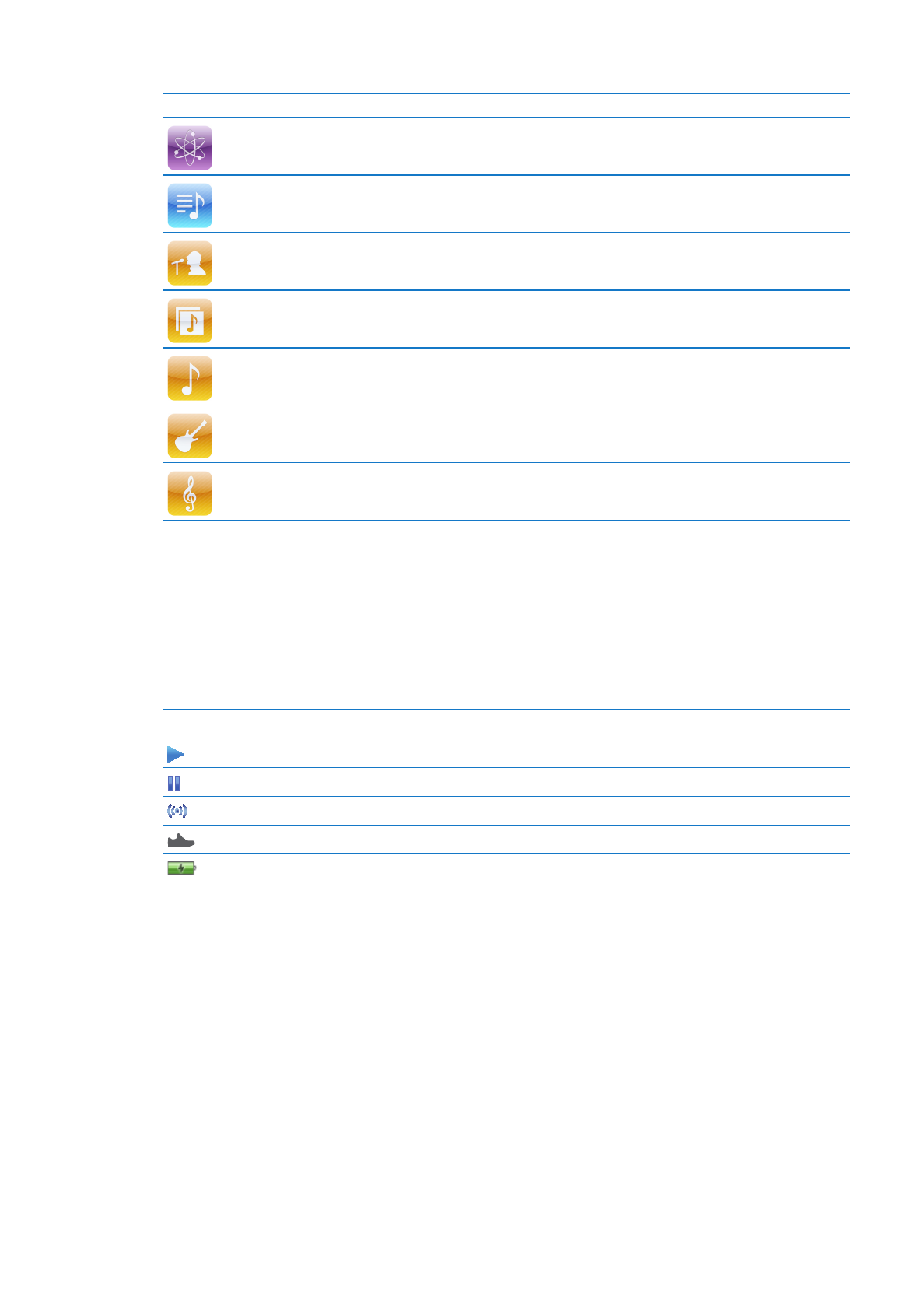
You can add these icons to your Home screen by turning them on in Settings:
Icon
Function
Genius Mixes
Lists the Genius Mixes synced from your iTunes library.
Playlists
Lists the playlists synced from your iTunes library or created on iPod nano.
Artists
Lists songs synced from your iTunes library, organized by artist.
Albums
Lists albums synced from your iTunes library, in alphabetical order.
Songs
Lists songs synced from your iTunes library, in alphabetical order.
Genres
Lists songs synced from your iTunes library, by genre.
Composers
Lists songs synced from your iTunes library, by composer.
You can customize the layout of the icons on your Home screen by moving them (see “Setting
preferences” on page 15). You can also create Home screens with small icons (see “Organizing
icons on the Home screen” on page 16).